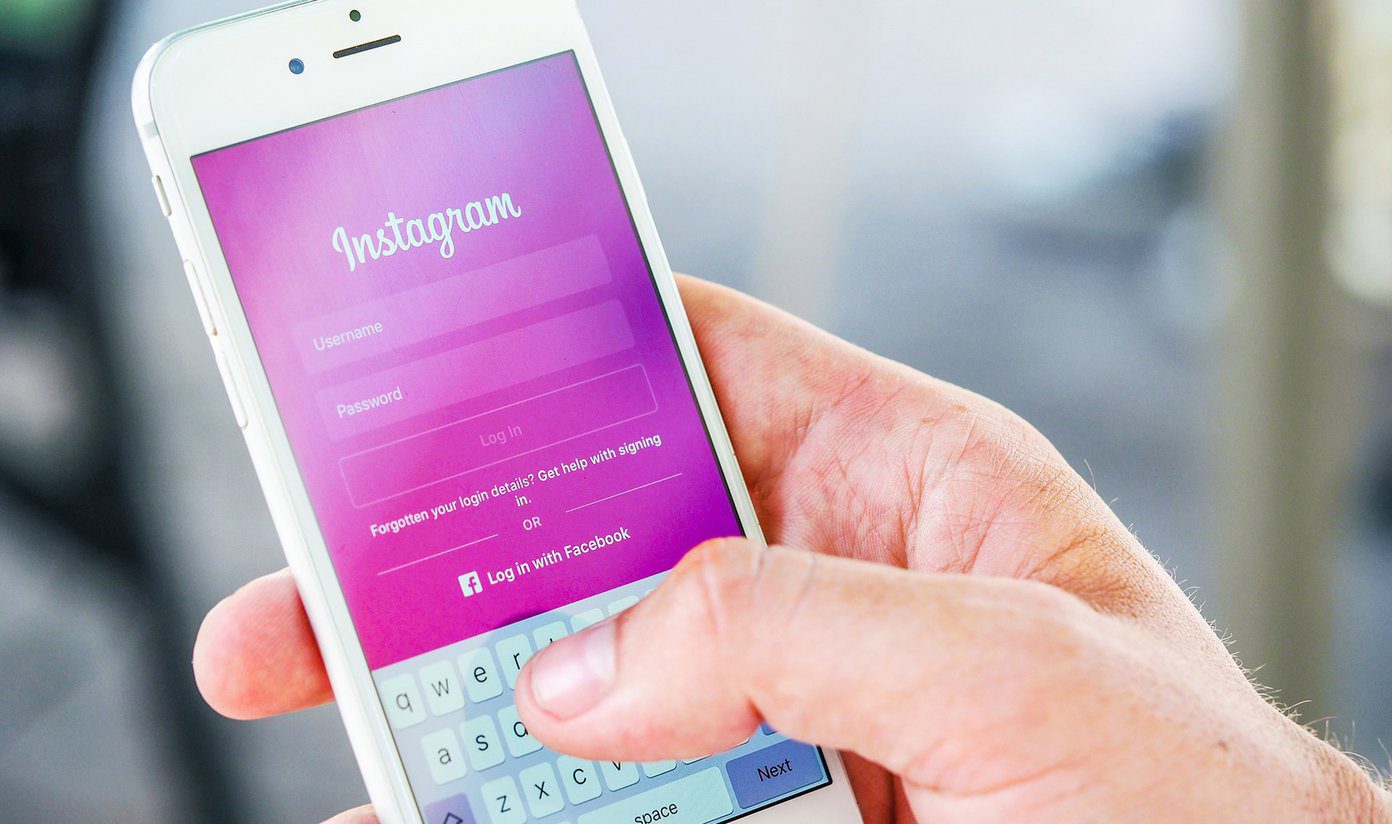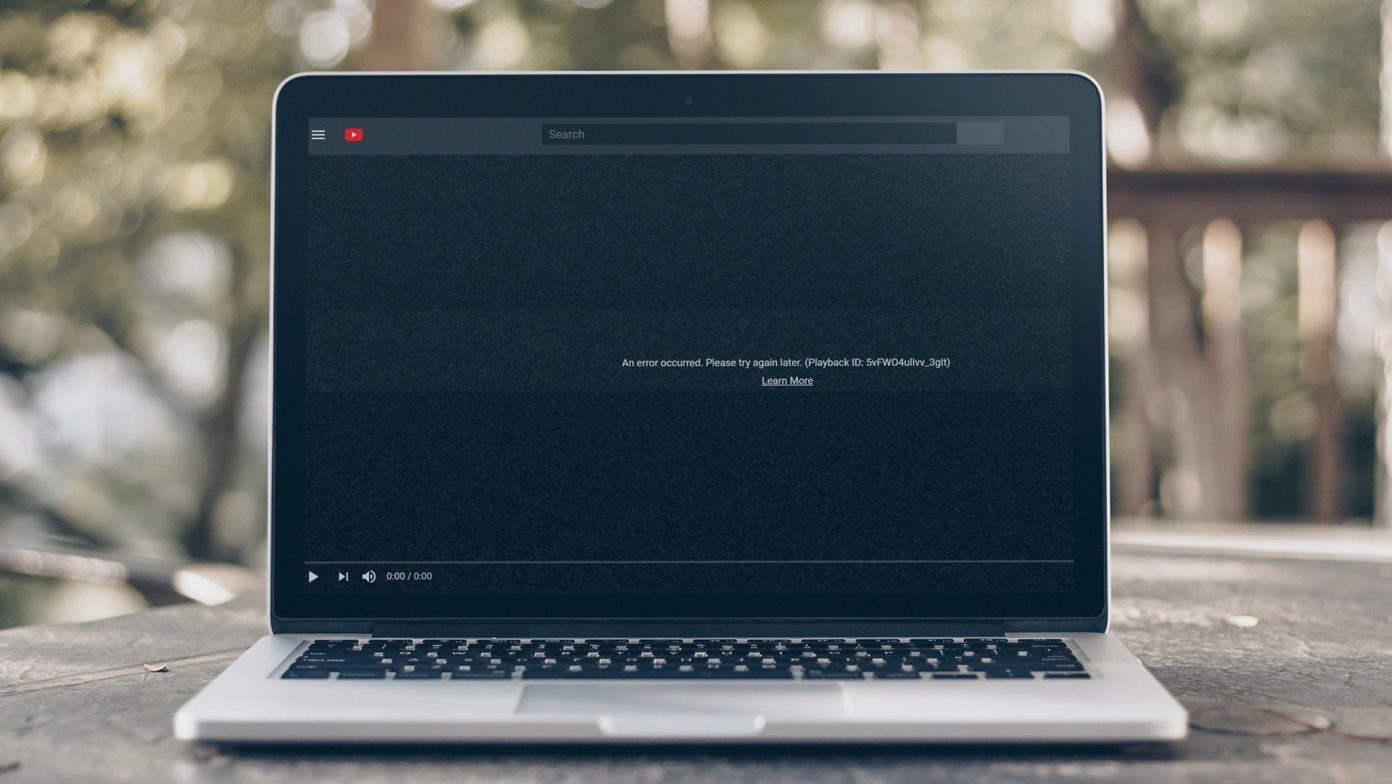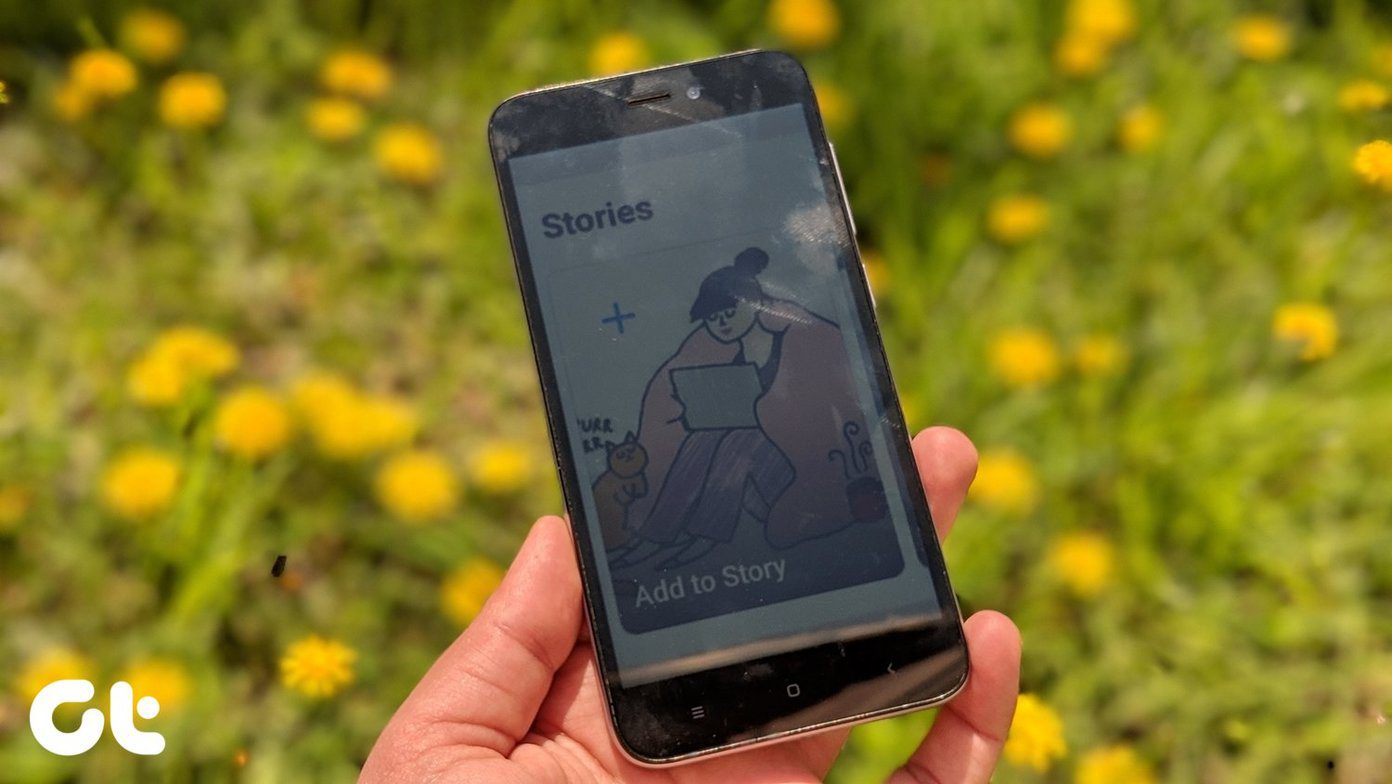YouTube, since its inception, has been growing in popularity by leaps and bounds every year. From a relatively small startup, it grew to the ultimate destination on the web for watching videos and was finally acquired by Google. It wouldn’t be wrong to say that YouTube has caused a video revolution. The term ‘viral videos’ was almost unknown until YouTube came into existence. And like all popular sites, YouTube has also spawned upon an eco-system of third party tools, add-ons and apps that enhance the experience of using it. This article, which is HUGE by the way, aims to be a one-stop destination for all things YouTube. It covers numerous tricks, hacks, tools and apps for YouTube fans. The guide is long, detailed and informative. At least that is what I have attempted it to make. Hope you like it.
Contents of the post
Since this is a big article, I thought breaking it down to different sections would be a good move. Following are the content headings. If you want to jump to a particular section, just click on the corresponding link.
Watching( the biggest section with a huge number of tips )SharingUploadingiPod & Mobile PhonesMusic & PlaylistsEmbeddingOther Interesting YouTube Tools, Features & Tricks
Watching
Image Credit – greencandy8888 So we come to watching YouTube videos now. While watching a video is pretty simple – click on the play button and it starts playing, there are certain annoyances (like auto-play) to deal with, and some tips & tricks that could further enhance the video viewing experience. Following is a detailed guide to tips, hacks and tools that could make your YouTube video watching experience a bliss. From stopping auto-play to watching videos on browser sidebars, playing videos non-stop to joining two of them and watching adult videos quickly to enabling kid safety, this guide has it all. Check it out.
Q. How to watch the YouTube video of a song along with its lyrics?
If you are also interested to dive into the lyrics while watching a music video then YouLyrics is a nice tool that shows them along with the video on the side.
Q. How to auto-replay YouTube videos?
Sometimes you just can’t get enough of a video (or a song). And manually playing it again and again doesn’t add to the fun. It should be automatic, right? TubeReplay does that effortlessly.
Q. How do I watch a YouTube video without all the clutter on the page?
If you want to watch a video in a clean and distraction-free environment then check out Quietube. It’s actually a browser bookmarklet which you can click while you are on the video page, to clear out the background and remove the distractions.
Q. How to start watching a video on YouTube from a specific point?
This can be achieved using a simple url trick – just add “#t=XmYs” where X is the minute and Y is the second from where you want the video to start. The trick is simple but still it’s easy to forget. Hence a tool called YouTubeTime (Cut To The Chase) is worth bookmarking.
Q. How do I link to a specific point in a YouTube video?
It’s same as the above solution. You just need to get the url which says that the video should start at X mins and Y seconds.
Q. How to set YouTube to always play HQ videos?
If you want YouTube to always play videos in high quality then that can be done by logging in to your YouTube account and going here – https://www.youtube.com/account#playback/quality
Q. How to watch YouTube videos in browser in a sidebar while working on other tasks?
If you are addicted to watching videos and wanna do it without leaving your current browser page, then there are some nice browser add-ons available for that purpose.
For Firefox: The YouPlayer add-on for Firefox creates a Winamp-like playlist of videos right inside the browser.For Google Chrome: For Chrome, we have the YouSearch browser extension to help you.
I couldn’t find a similar browser extension for Internet Explorer. If you know about one, please do inform in the comments.
Q. How to stop YouTube videos from auto-playing?
Auto-playing could be annoying sometimes, especially when the net speed is slow and you want the video to buffer completely first. To stop a video from auto-playing, you could use the Youtube Buffer Video greasemonkey script.If you don’t know what Greasemonkey is and how to use it, then check out this ReadWriteWeb article on Greasemonkey scripts. We got to write a guide on that too.
Q. How to play FLV videos on your desktop?
The default format for flash videos like the ones hosted on YouTube is .FLV. And it isn’t difficult to play them on your system. VLC media player, a popular cross-platform player, plays them with ease. There are a number of other free stand-alone FLV players too. Just do a Google search for FLV player and you’ll find a lot of them.
Q. How to break or join YouTube videos?
We talked about FLV Joiner few days back, a tool that joins flash videos. For splitting FLV videos and merging multiple FLVs, there is a nice Adobe AIR app called RichFLV. It is a feature-rich tool, described elaborately by Freewaregenius here.
Q. How to watch YouTube videos on TV?
Just visit elaborately youtube.com/xl and you find YouTube’s default interface optimized for your large screen LCDs. Of course you got to connect your computer to your TV for that which is a different topic altogether.
Q. How to play YouTube videos non-stop automatically in the background?
If you prefer to listen your music at YouTube, or are interested in listening to some videos (like a speech may be) instead of watching them then you could have them play one after the other in the background using Infinitube.
Q. How to ditch flash and watch YouTube videos in HTML5?
If you have had enough with flash and want to switch to the advanced HTML5 format for watching videos then you could join this beta feature of YouTube here.
Q. How to watch adult videos on YouTube without logging in?
YouTube doesn’t host porn but it does have videos which are NSFW and need a sign-in plus age verification for viewing. If you want to bypass these steps then you could do it by adding “nsfw” in the video url, just after “www.” So if a NSFW video url is https://www.youtube.com/xyz then you could watch it quickly by typing http://www.nsfwyoutube.com/xyz in the address bar.
Q. How to make YouTube safe for kids?
Right, so you want to watch NSFW stuff but don’t want your kids to come across them when they are browsing YouTube. Fair enough. YouTube has a safety mode just for that. See it in action in the video below.
Q. How to watch two YouTube videos side by side?
YouTube Doubler lets you do that.
Q. Can’t play YouTube videos because the internet is slow?
If you’ve got a really slow internet connection then playing YouTube videos the regular way might not work because they consume a lot of bandwidth. You can try out Feather Beta, a new experimental feature of YouTube which eliminates a lot of things that eat up speed and helps you play videos on slow connections. See if it works.
Q. Are there any movies on YouTube that I can watch online?
Absolutely. It has a good number of full movies well categorized into different sections which you can watch online. Check out youtube.com/movies.
Q. How to add subtitles to YouTube videos?
Check out Subyo, a service that helps you do that.
Q. How to dub YouTube videos?
If you want to dub a YouTube video by adding audio in the background from another source then that isn’t difficult either. A tool known as YtDub would help you do that.
Sharing
Sharing a YouTube video is pretty simple. You just need to get hold of its url and send it across. However, when it comes to hacks, there are some for sharing videos too.
Sharing specific portions of a YouTube video
If you come across interesting few moments in an otherwise boring clip and want to share only that portion of the video then we’ve got two tools – Splicd and Tubechop for that purpose. Both do a pretty good job as YouTube video cutter.
Sharing a YouTube video in real-time with friends
Remember Synchtube, a tool we talked about, that facilitates real-time YouTube video sharing and chit-chat? Well, it certainly deserves a mention in this post.
Sharing private YouTube videos
Did you know you could set your YouTube videos to private and share them with selected friends? Check out this YouTube help article on sharing private videos.
Uploading
Image credit – TenSafeFrogs Here are 3 YouTube upload related questions answered.
Q. How to batch upload videos to YouTube?
A nice tool to upload YouTube videos in bulk is a Firefox add-on called Firefox Universal Uploader
Q. How to upload videos through email?
If you log in to your YouTube account and go to www.youtube.com/account#mobile you will find that it gives a special email address to upload from cellphones. You could use the same address to send your uploaded video attached via email, provided it is .AVI, .MPG or .MOV format and not larger than 2GB or longer than 10 minutes in length.
Q. Can I upload Mp3 to YouTube?
Yes, you can upload a mp3 song to YouTube. MP32Tube helps you do that by hiding your Mp3 file in an image.
iPod & Mobile Phones
Google provides YouTube for mobile along with apps for iPhone, Android & Windows mobile that let you watch videos, search, browse and upload right from your cellphone.
Q. How to stream YouTube videos on iPod Touch or iPhone?
Right, so you want to stream videos from your computer to your iPod touch/iPhone. The best tool to do that is an app called Air Video. And it’s absolutely brilliant! Check out this detailed article by Gizmodo on this app.
Q. How to convert YouTube videos to ringtones?
Two web based tools that can help you convert YouTube videos to mobile ringtones easily are Tube2tune and MadRingtones.
Music & Playlists
Here are some cool third-party services for YouTube in the music and playlists category.
- Tuberadio.fm – A superb web based music organizer and playlist that finds the best YouTube videos for you and plays them in a desktop music player like interface.
- YouScrobble – YouScrobble combines Last.fm with YouTube to pull out top quality music videos and other related information.
- Plistube – Plistube lets you create video playlists from YouTube videos that are customized according to your choice of music and artists.
- Mixtube – While Plistube does video, Mixtube takes charge of audio. Yes, it lets you generate audio playlists from YouTube videos.
- Turntubelist – This is an awesome DJ music mixing tool which lets you mix YouTube videos like a DJ.
Embedding
Embedding YouTube videos is pretty straightforward. Just copy the embed code, apply some HTML & CSS if required and your site proudly shows the video. Here are two more embed related hacks for YouTube videos.
1. Embedding High Quality YouTube Videos
If you want to embed high quality YouTube videos in your articles then check out this detailed guide that explains you how to do that.
2. Embed YouTube Videos In Powerpoint Presentations
YouTube videos can be embedded in powerpoint presentations too and this article on Lifehacker informs how can go about it.
Other Interesting YouTube Tools, Features & Tricks
Here are some more interesting tools, tricks and features related to YouTube videos which you might find useful.
TestTube
TestTube is to YouTube what Labs is to Gmail. It houses experimental YouTube features, some of which (like HTML5 viewing, Feather Beta) we’ve discussed above. There some cool options available and you should definitely check them out.
Creator’s Corner
The creator’s corner in YouTube has some great tools, tips and advice for aspiring videographers. What I particularly liked is the icons download section which boasts of some attractive YouTube icons.
YouTube Speed History
YouTube Video Download Speed History shows you exactly how your ISP compares with those in the cities nearby and around the world when it comes to download speeds.
URL Tricks
A lot can be done by tweaking the YouTube video urls. MakeUseOf blog shows us how in this article.
Cooliris
Cooliris is an awesome tool that can display pictures and YouTube videos in a visually attractive interface. You have to use it to believe it.
Timetube
TimeTube by Dipity is cool service that creates a YouTube video timeline based on keywords you enter. So that was the guide. I could go on and on, because, honestly there’s just unending list of YouTube tools and tips. I have tried to cherry-pick the best and the most useful among them and I hope you’ve found it informative. If you like this guide, please bookmark it on delicious and share on stumbleupon. I’d appreciate it. The above article may contain affiliate links which help support Guiding Tech. However, it does not affect our editorial integrity. The content remains unbiased and authentic.











![]()