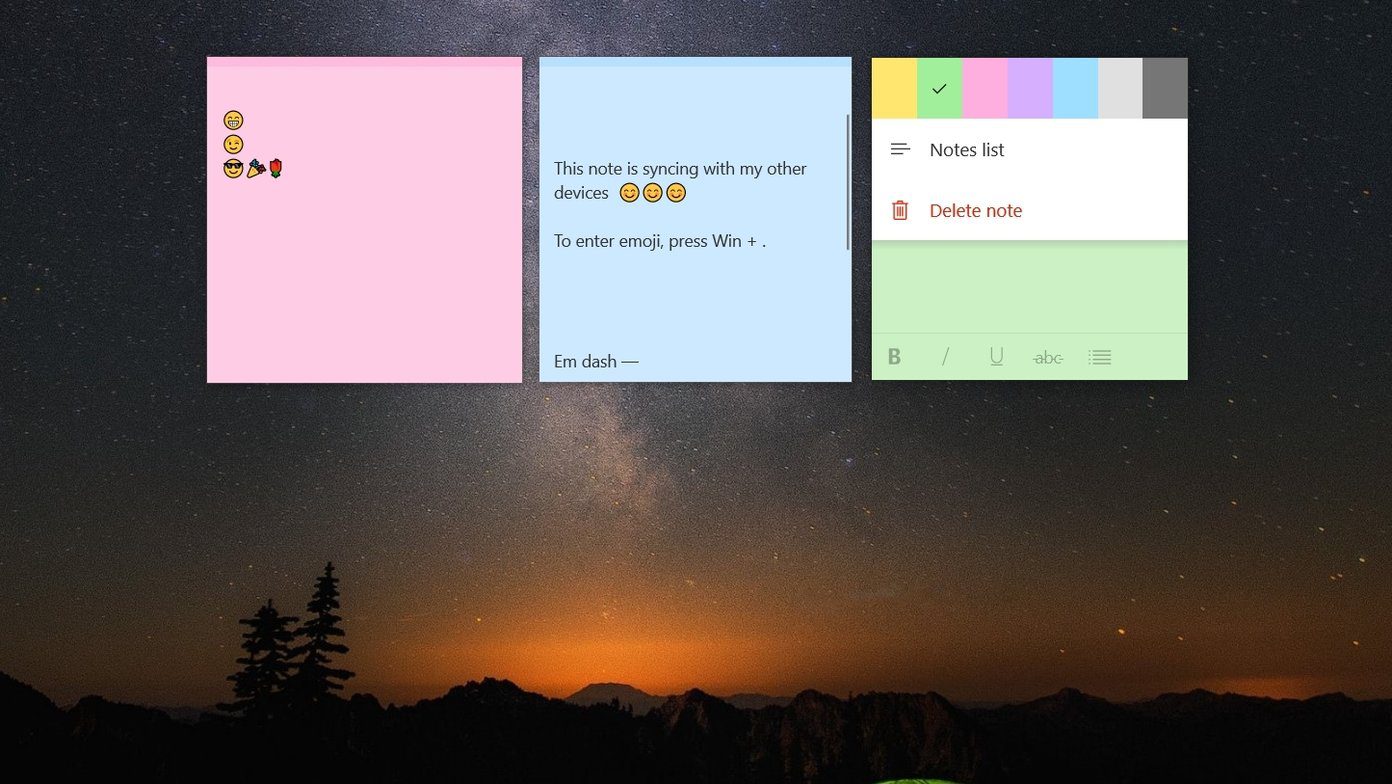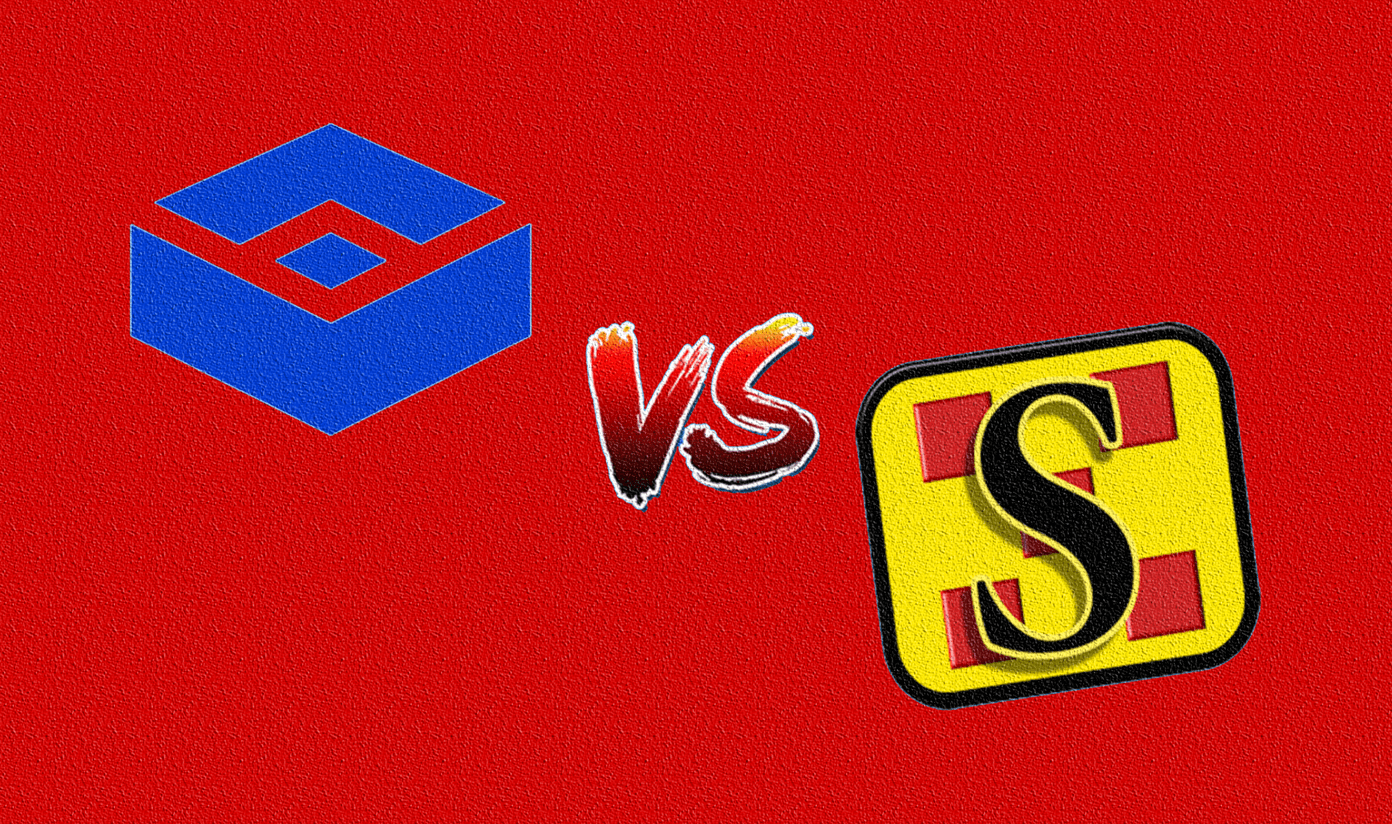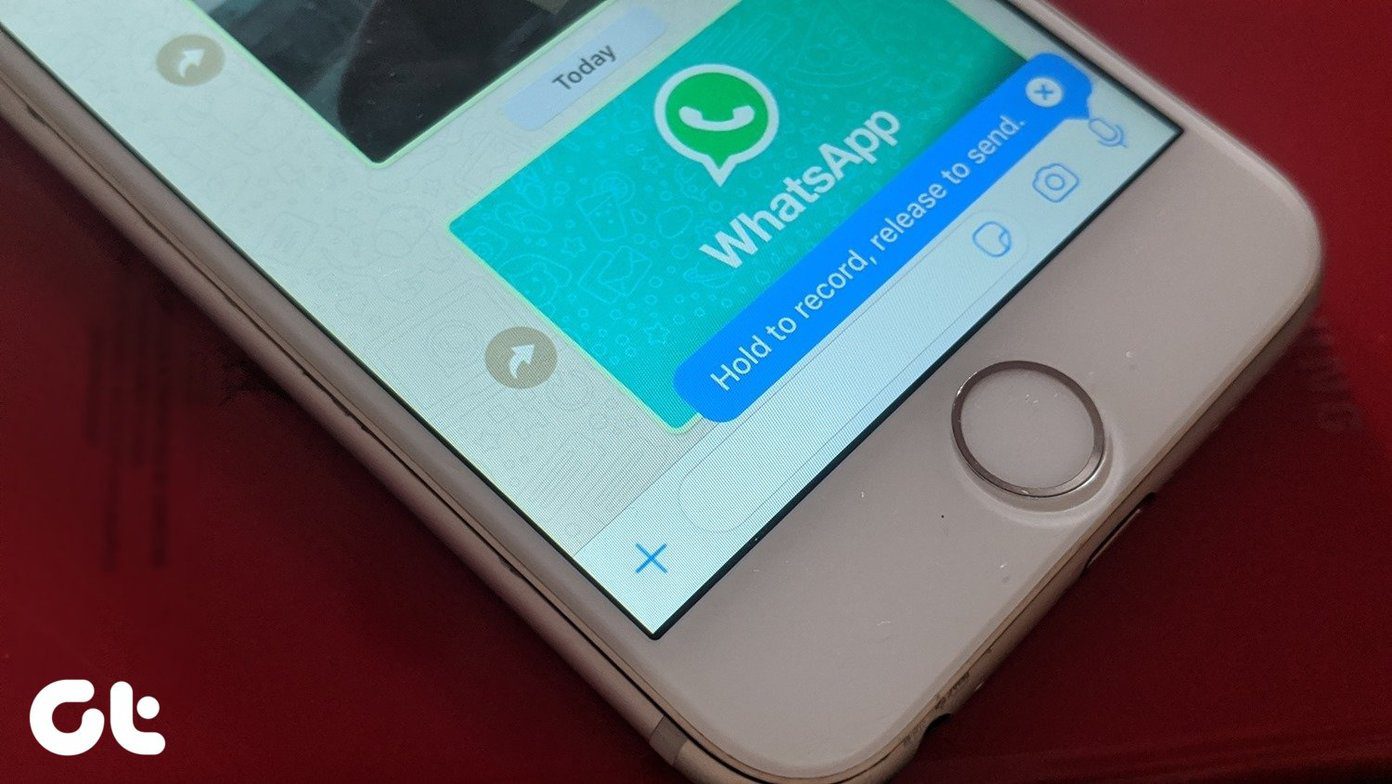I opt for a file sharing service like Xender or AirDroid. And why shouldn’t I? First, it’s free, primarily works on any platform, doesn’t use any data, and the transfer speed is 50 times faster than a Bluetooth connection. The app creates a Wi-Fi hotspot on one device which can be joined by others. That generates a direct link between the devices without using internet connection. In this post, we will compare two of the best mobile apps for file sharing — Xender and AirDroid. Download Xender for Android Download AirDroid for Android
App Size
The AirDroid iOS app weights around 58MB. While Xender is slightly bigger at 70MB. Xender’s Android app size varies from device to device while the AirDroid app clocks around 30MB. Download Xender for iOS Download AirDroid for iOS
Cross-Platform Availability
Both Xender and AirDroid are available on every major platform. The list includes support for iOS, Android, Windows, macOS, and Web.
User Interface
Xender uses a bottom bar navigation menu to let the user go through their media files. Its interface is straightforward and matches other iOS apps. The app doesn’t force users to provide email information to use the app. So you can start using the service immediately on the start page. That’s nice. The bottom menu bar will let you choose between photos, music, videos, and files. The app even supports files from the iCloud. And as a bonus, you can add cloud storage services like OneDrive, Google Drive, and Dropbox too. The clock icon at the top-right shows the transfer history. The icon to the left reveals a sidebar menu with options like Settings and Connect to PC. AirDroid, on the other hand, requires a valid account to start using the service. The start screen directly asks you to join your friends using the file sharing service. The app uses a standard swipe tabs UI which includes My devices, Nearby, and Friends options.
War of the Features
This is where AirDroid completely trumps Xender. Though the functionality remains identical on the iOS devices, the game changes between the two services on the Android platform. Xender sort of came in early with the file-sharing function on mobiles and made it available on every platform. Meanwhile, AirDroid believes in giving more options out-of-the-box. AirDroid takes advantage of Android’s open source nature and tries to narrow down the gap between a mobile and a PC. That’s something Microsoft is attempting with the help of Microsoft Launcher. Apart from file sharing, the app also lets you remote access and control your Android device from Windows PC or Mac. Other functionalities include Notification Mirroring, SMS and Contact Management, Answer or Reject calls on PC, and find your phone via its web client. With the help of its desktop client, you can also view and reply WhatsApp, Telegram or Facebook messages from a PC.
Transfer Speed
Now comes the meat of the matter. I’ve used both the services briefly. I often found that Xender gets the job done more quickly than AirDroid. For example, it took me around two minutes to transfer 1GB video file to PC using Xender Web. While the same process took five to six minutes on AirDroid Web. The transfer speeds between the mobile phones showed a similar result. One thing worth noting here is how the mobile connections are set up in both the apps. With AirDroid I never ran into any connection issues, while Xender often gave me errors especially when I tried to connect iOS to Android or vice versa.
Do They Have a Web App
As expected, both the apps provide web functionality. I usually transfer files from mobile to PC or vice versa using the web versions. Tap on profile menu on Xender and choose Connect to PC option and scan the QR code from the given options. You can visit their respective websites and scan the QR code to mirror the mobile file manager to PC. For AirDroid, navigate to My devices and select AirDroid Web. AirDroid even goes a step ahead and lets you connect via login credentials. Once you log into the web interface, the layout of both the apps is a bit different. Xender’s web view is quite similar to a desktop manager for mobiles, like iTunes. Meanwhile, AirDroid offers shortcuts to your apps along with a nifty function bar on the right and a search bar at the top. This is how a typical web interface would look like using Xender and AirDroid. Both the apps offer downloading and uploading of media files and even here AirDroid edges out Xender with clipboard support, which lets you quickly transfer notes or share web links using the built-in option.
What’s the Price
Initially, Xender carried a lot of ads — I mean full pop-up advertisements after the transfer process completes. And finally, after widespread criticism, the developers removed all the ads from the apps. Now Xender is so proud it that the app icon has a ‘No Ads’ tag on iOS and Android. The app is free to use, and there is no limit on how much data you can transfer. AirDroid comes with a price tag to match the functions it offers on all platforms. By default, it allows you to 200MB of space to transfer the data, and after that, you need to pay $2/month to move bigger files and enable all those fancy features that I covered earlier.
Who Edges out Who?
Xender is free, doesn’t comes with ads, and is available on all platforms. The app also doesn’t require you to make an account to use the service. While AirDroid packs so many features that it ultimately costs to use it daily. For a sole file sharing purpose, I would suggest you use Xender. If you are a heavy user of an Android phone along with a PC, then AirDroid is more suitable for you. Also, it’s packed with so many features that you might realize that it’s worth buying the Premium version. Next up: Do you know you can easily transfer files from iPhone to PC without iTunes and any third-party software? Try the methods below to find out more. The above article may contain affiliate links which help support Guiding Tech. However, it does not affect our editorial integrity. The content remains unbiased and authentic.