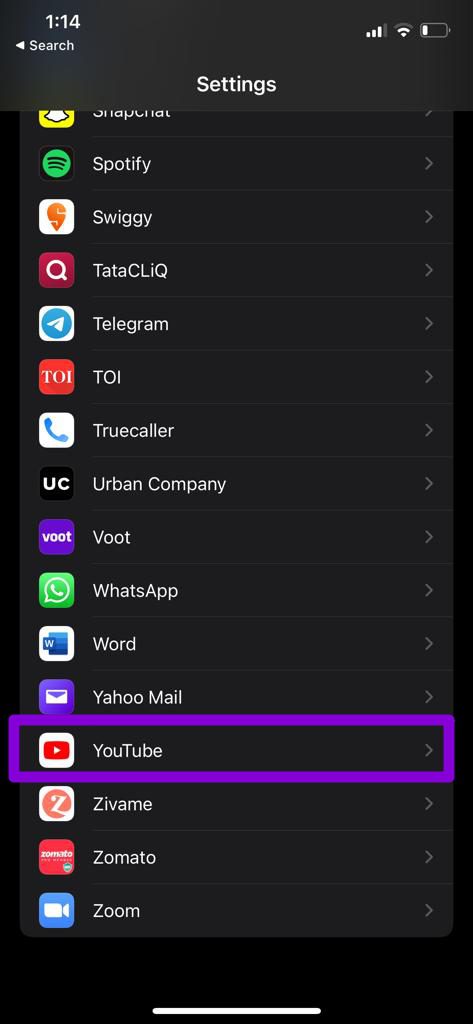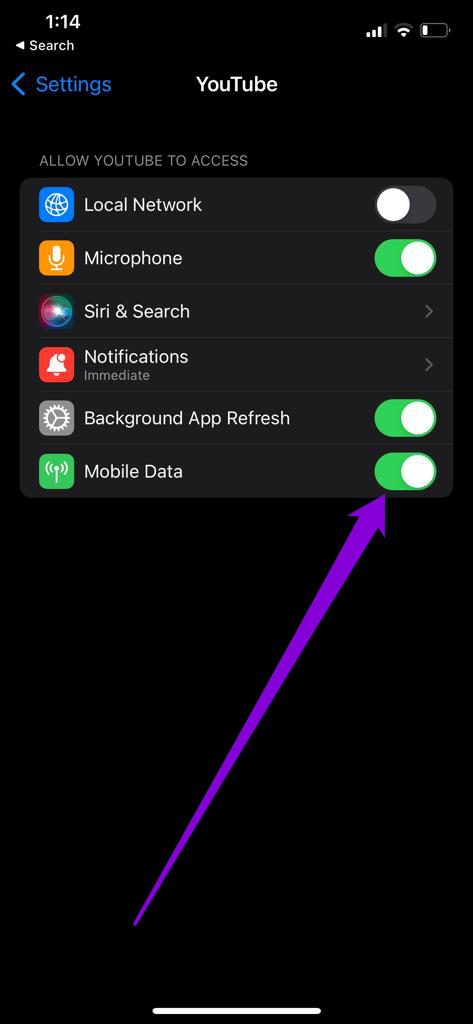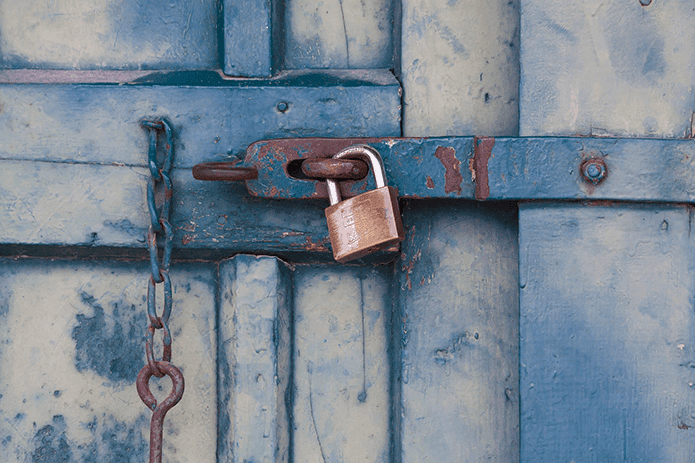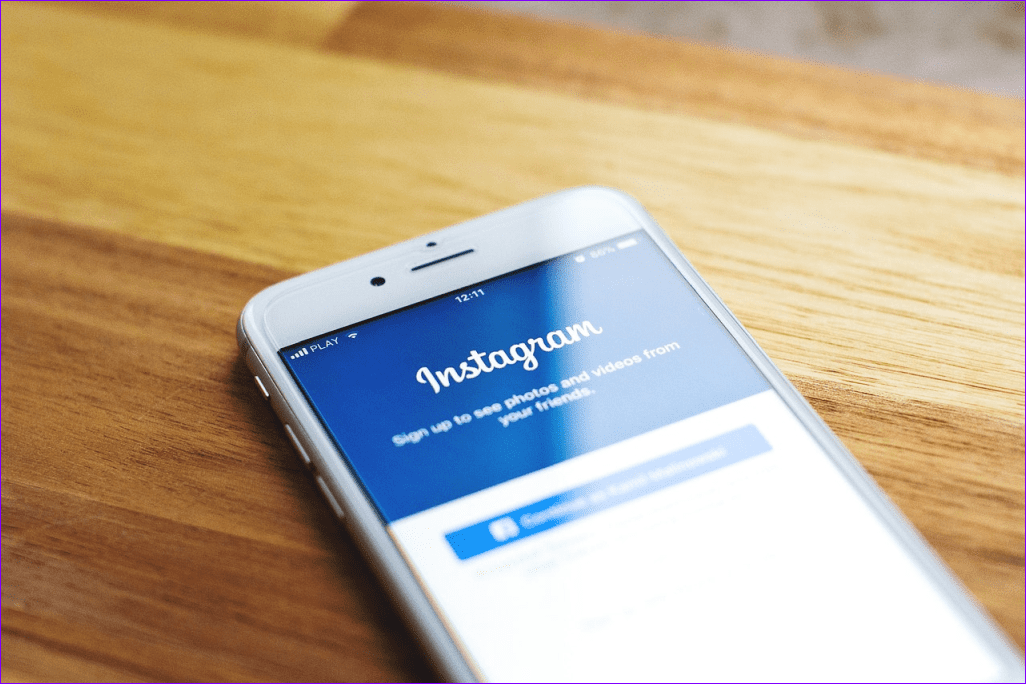Multiple factors, including misconfigured settings and an outdated app could lead to such errors on the YouTube app on your iOS device. Of course, you’ll need to ensure that your mobile internet connection is consistent and reliable. We’ll walk you through some of the solutions to help solve the issue with ease.
Can You Clear Cache and Data of YouTube App on iPhone
Unfortunately, you can’t remove old caches easily from the YouTube app on iPhone as the platform works differently than an Android device. It’s not as straightforward as you can clear browsing data from a browser and there’s no clear cache or clear data buttons in the YouTube app for iPhone. The only way to remove cache and cookies from the YouTube app is to delete it from iPhone and reinstall it from the App Store. You may also remove the browser cache related to YouTube from Safari or your other mobile browsers.
1. Turn On/Off Airplane Mode
You should start by toggling the Airplane mode. This tries to solve any minor network connection issues that might have caused the ‘something went wrong’ error on YouTube. Swipe down from the top-right corner of the screen to bring the Control Center. Tap the Airplane icon to turn on Airplane mode.
Wait for a minute or two before turning it off. Then, check if you still see the ‘something went wrong’ error in the YouTube app.
2. Allow YouTube to Use Mobile Data
Quite often we’d love streaming YouTube videos on the Wi-Fi network and not worry about using up the costly mobile data. For that, you may not have given YouTube app the permission to work on the mobile data. So, you need to ensure that you’ve allowed YouTube to use your phone’s mobile data. Here’s how you can check that. Step 1: Open Settings on iPhone. Scroll down to tap the YouTube app.
Step 2: Toggle on the switch next to Mobile Data. Also, ensure all the necessary permissions are allowed.
3. Check YouTube Status on Downdetector
Although rare, YouTube servers can also have downtimes. Thus, before trying other solutions, you should first check YouTube’s server status. Websites like Downdetector actively track such service outages for many services including YouTube. You can visit Downdetector to confirm if others face similar issues with YouTube. It’s also possible that the Content Delivery Network (CDN) provider for your region is suffering from an outage. You can check the status for the same on Downdetector website.
4. Use YouTube in Incognito Mode
If YouTube servers are running alright, open YouTube site in incognito mode of a mobile browser. This should help verify whether or not the problem is related to your account only. Open the YouTube app your iPhone and tap on the profile picture in the top right. Select Turn on the Incognito option and see if YouTube is working fine.
5. Update YouTube App
If you’re using an older version of the YouTube app, you’re likely to encounter such errors on YouTube. To avoid this, it’s best to keep the app updated to its latest version. Visit App Store on iPhone to check for any pending updates. Get YouTube app for iPhone Hit the Update button if you notice it next to YouTube’s name in the App Store.
6. Use Google DNS
Another method that helped many iPhone users fix YouTube’s ‘something went wrong error’ is switching to Google’s DNS. Of course, there are other public DNS options like CloudFlare, OpenDNS, Quad9, and AdGuard. Each of them have specific IP addresses that you can use. Here’s how to do it. Step 1: Open Settings on your iPhone and go to Wi-Fi. Tap the info icon next to your Wi-Fi network.
Step 2: Scroll down to DNS and tap on Configure DNS.
Step 3: Select Manual and remove the prefilled entries under DNS servers. To create a new entry for Google DNS, tap Add Server and type 8.8.8.8 in it. Similarly, add 8.8.4.4 as another DNS Server and then hit Save.
While you can change the DNS servers on your iPhone, you may consider adding these open DNS to your routers if the problem exists even on the desktop, web browser, and other devices.
7. Disable VPN
If you’ve been using a VPN connection to watch YouTube videos that are otherwise not available in your country, then you can try turning it off momentarily and use YouTube again. Sometimes issues with the VPN provider or the region you’ve selected in the app, can also lead you to problems with the YouTube app. Besides, it’s possible that the server you’re using is banned by YouTube. To disable VPN on iPhone, open the Settings menu and turn off the switch next to VPN.
Check to see if you’re still interrupted by the ‘something went wrong’ error on YouTube.
8. Reset Network Settings
A recent change in the network settings of your iPhone could have led to the YouTube error. Figuring it out can be a time-consuming task. Rather, you should consider resetting network settings on your iPhone. This will reinstate all the network settings to their default values which might fix the issue. Step 1: Open up Settings on your iPhone and go to General. Scroll down to tap on Transfer or Reset iPhone.
Step 2: Tap on the Reset option at the bottom and choose Reset Network Settings from the menu that appears.
Enter your lock screen password to verify your identity, and then tap on the Reset Network Settings when prompted to begin the network reset process.
Enjoy Seamless Streaming
While you may encounter such errors every once in a while, you may try restart the Youtube app at least once. After that, follow the troubleshooting steps mentioned above. But if the playback quality is affected and you continue to get the ‘something went wrong‘ message, you can always switch to Safari or Chrome to continue watching your favorite YouTube videos. The above article may contain affiliate links which help support Guiding Tech. However, it does not affect our editorial integrity. The content remains unbiased and authentic.