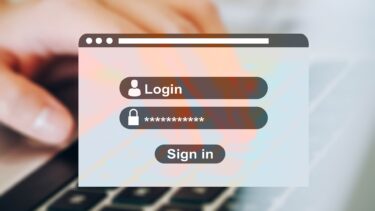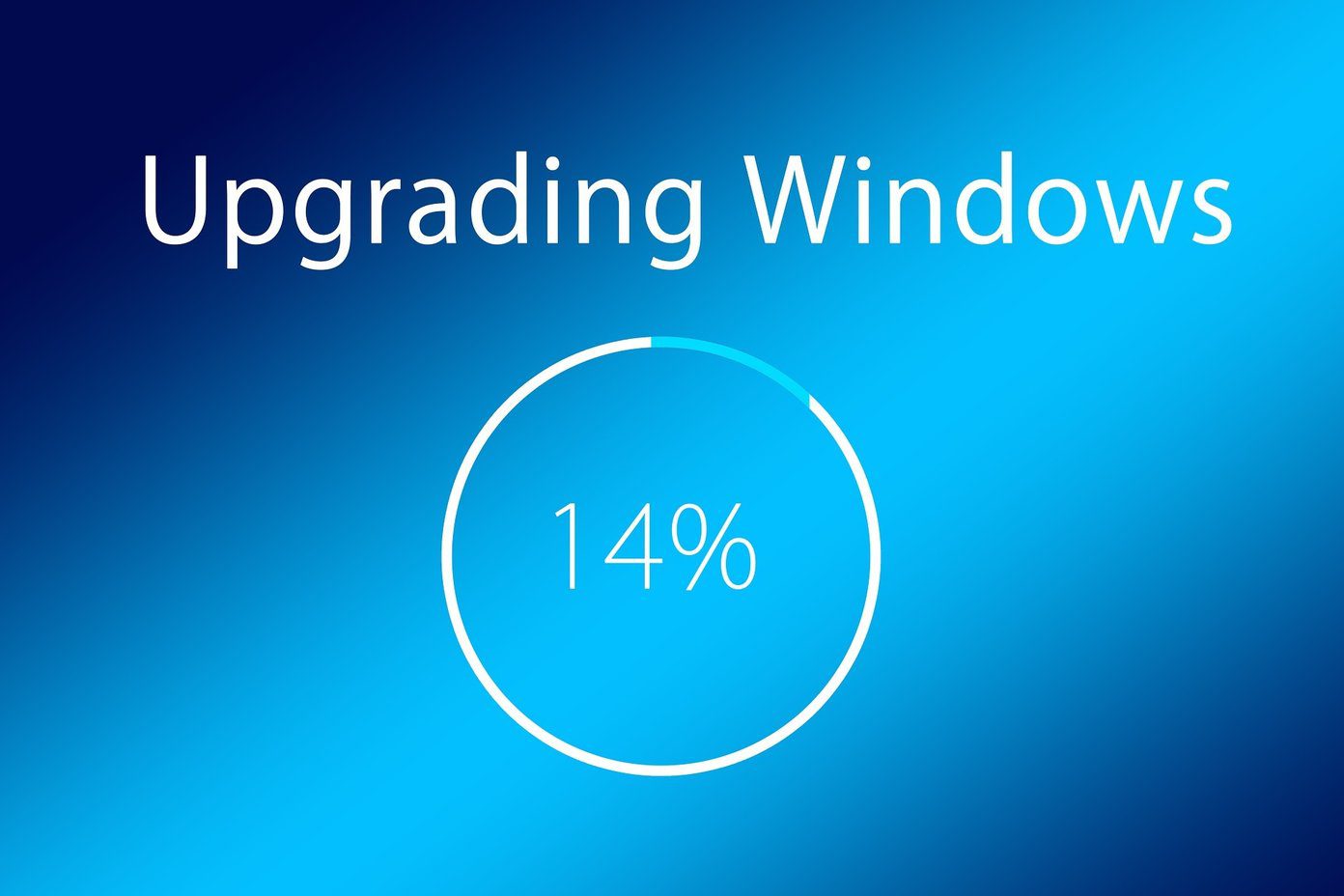If you’ve been bothered by a similar playback issue where audio does not play in sync with the video, you’re not alone. Hence, we’ve prepared this guide to help you put an end to the out-of-sync audio issue on YouTube on both mobile and PC. So, let’s get started.
1. Restart Your Device
Your first course of action, when met with such audio lag, is to restart your device. This usually helps sort out any minor glitches and should fix the out-of-sync audio on YouTube.
2. Try Another Video
Sometimes, an uploading error on the creator’s end can lead you to believe there’re audio issues on YouTube. To make sure, you can try opening another video. If the issue is consistent throughout all the videos on YouTube, continue with this troubleshooting guide.
3. Avoid Using Bluetooth Headphones
If you’re using wireless headphones or Bluetooth speakers to watch YouTube videos, then you might be facing audio delays due to connection issues. To verify that, you can try switching to a different audio device.
4. Clear App or Browser Cache
Whether you’re watching videos on the app or browser, your previously played videos get stored in the form of cache data. When the app or browser accumulates too much cache, it can slow down or lead to various anomalies. Thus, you can try clearing out that cache data to see if that helps.
Android
Step 1: Tap and hold YouTube’s app icon and tap the App info icon from the menu that pops up. Step 2: Go to Storage and cache option and tap on the Clear cache button.
Browser
To remove cache from Chrome or Edge, press Ctrl + Shift + Delete keys to open the Clear browsing data panel quickly. Select ‘All time’ in the Time range option and check the box that reads ‘Cached images and files’. Finally, tap on the Clear data button at the bottom.
5. Disable Hardware Acceleration (PC)
When Hardware Acceleration is enabled, some graphics-intensive tasks are assigned to your GPU instead of the CPU. If your PC has an old GPU chip, that could cause troubles. You can try disabling it momentarily to see if that solves the issue. To disable hardware acceleration in Google Chrome, type in chrome://settings/system in the address bar up top, and press Enter. Turn off the switch next to ‘Use hardware acceleration when available’. To disable hardware acceleration in Edge, type edge://settings/system in the address bar and press Enter. Turn off the ‘Use hardware acceleration when available’ option. Once done, restart your browser for changes to take effect and see if the out-of-sync audio issue is resolved now.
6. Update Audio Driver (PC)
Faulty or outdated drivers on your PC can also lead to audio lag problems on YouTube. If that’s the case, updating those drivers should do the trick. Step 1: Click on the Search icon on the Taskbar, type device manager, and press Enter. Step 2: Expand ‘Sound, video and game controllers’ right-click on your driver and select the Update driver option.
7. Update YouTube (Mobile)
If you’ve don’t have a habit of updating apps regularly, you might be using a YouTube app that’s outdated or has some bugs. Hence, you can try updating the YouTube app from Play Store or App Store to see if that resolves the issue.
8. Reinstall YouTube (Mobile)
If updating the app doesn’t help, you may reinstall the YouTube app. To do that, head over to the Play Store or App Store and search for YouTube. Hit the Uninstall button, and wait for it to be removed from your Phone. Then, hit the Install button which appears over there. Reinstalling the app helps you start fresh and get rid of any corrupted files or data associated with the app.
In Sync With Your Needs
There’s nothing more annoying than watching a video that’s not in sync with the audio. No matter how small, such audio lags can effectively ruin your experience. As always, let us know which of the solutions worked out or if we missed any. Like watching YouTube but worried about data? Check out these tips to reduce YouTube data usage. The above article may contain affiliate links which help support Guiding Tech. However, it does not affect our editorial integrity. The content remains unbiased and authentic.