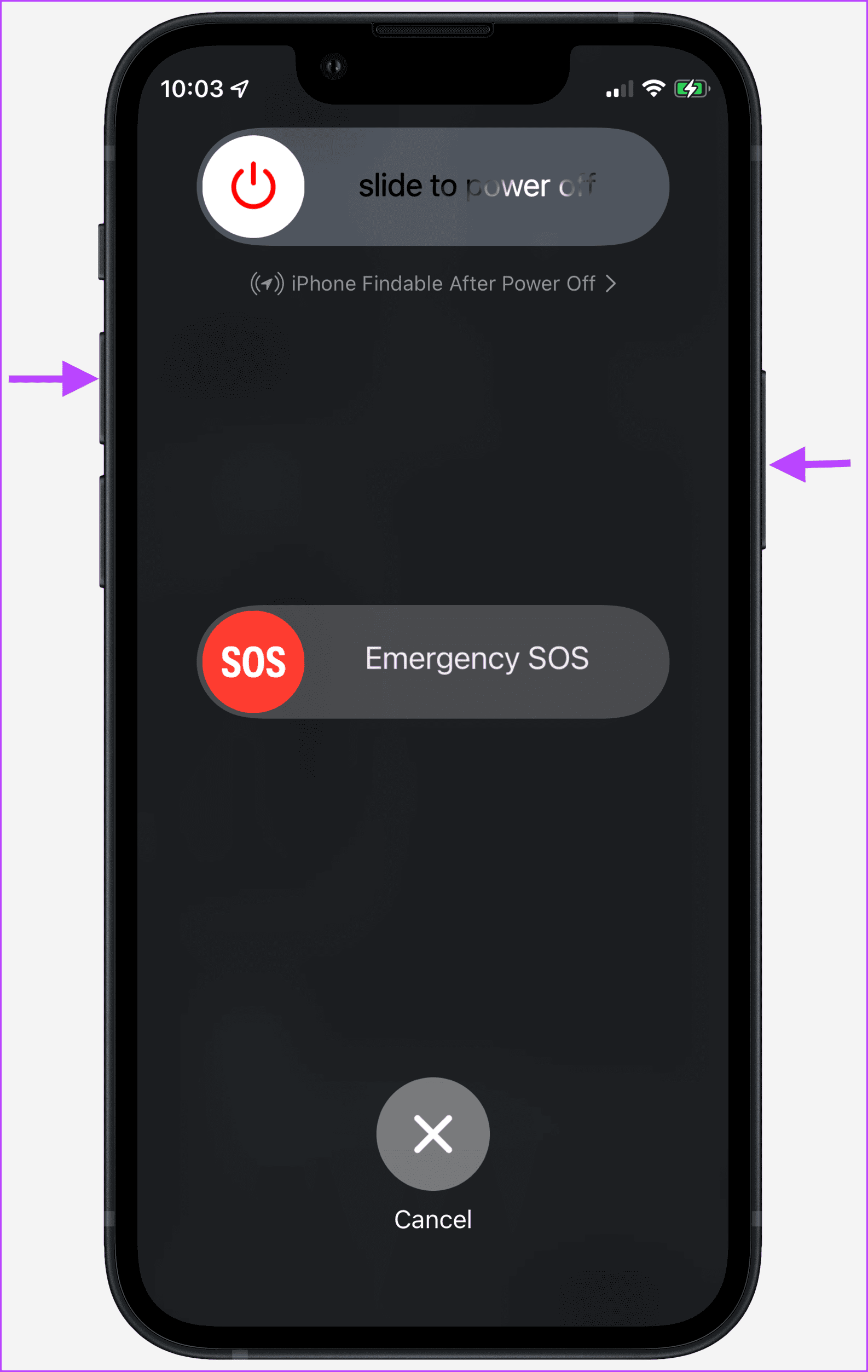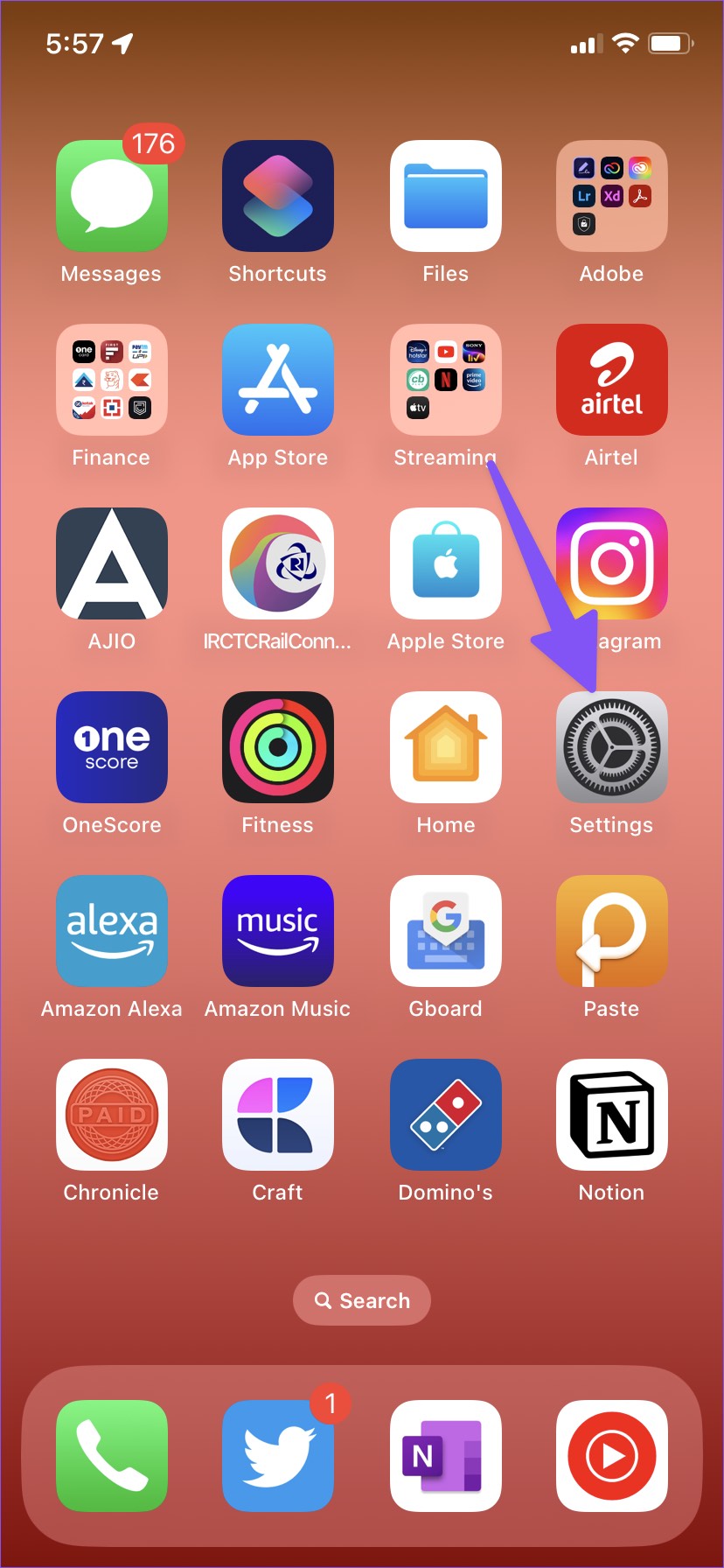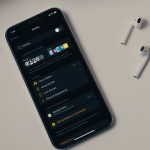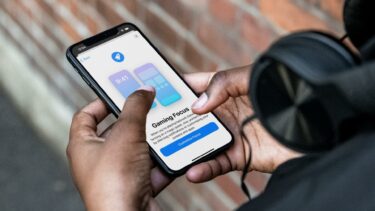Your holiday and vacation memories are bound to get ruined when focus fails to work in the Camera app. Before your Photos app gets filled with blurry images, check the troubleshooting tips to fix the camera focus on iPhone.
1. Check for Physical Damage
Did you accidentally drop your iPhone and damage the camera module on the back? You should check for any cracks or scratches at the back. If there is physical damage, none of the tricks below will fix the camera focus issue. You’ll need to visit the nearest Apple service center to get it the camera lenses fixed. We would also advise investing in a rugged iPhone case to avoid such a situation.
2. Reopen the Camera App
A simple camera reboot might fix the focus issue for you. Step 1: Close the Camera app. Step 2: Swipe up and hold from the bottom to open the Recents Apps menu. Step 3: Swipe up on the Camera app to completely close it. Relaunch the Camera app and try to focus on the subject.
3. Restart iPhone
Often a simple iPhone restart can get things back in order. If you still face issues with the Camera app, you should reboot the iPhone and try again. Step 1: Press and hold a volume button or the power button simultaneously until the power-off slider appears. Step 2: Drag the slider, and after 30 seconds, press and hold the side button again. This only works on the iPhones with Face ID. For the iPhones with the physical home button, keep the side button press to bring up the power off slider and reboot the phone.
4. Manually Adjust Focus
Sometimes the Camera app might not focus on the main object properly when there are too many elements in the scene. The camera might focus on the background object, not the main person standing in front. You can tap the object in the viewfinder menu and switch the focus. Hit the shutter button and take the perfect picture to share on social media.
5. Check Lighting Condition
The iPhone Camera app might struggle to focus on the main subject in challenging lighting conditions. If your iPhone supports Night mode, the Camera app will automatically switch to Night mode. Hit the shutter button and hold the camera still to take your shot. It might take a while to capture the final image as the app takes multiple photos and combine them to deliver a better result. When you use the Night mode, try to hold the phone still. Even a small shake will result in blurry photos. If your iPhone doesn’t support the Night mode, use flash or move to a well-lit area.
6. Keep the Main Object to a Distance
You should keep the main object to a distance while taking photos. The app might not focus properly when the object is too near the camera module. Move the object far, manually adjust focus (refer the fourth solution above), and tap the shutter button.
7. Let Your iPhone Cool Down
After a lengthy video recording or gaming session, your iPhone temperature may rise to an uncomfortable level. The Camera app might fail to launch, focus, or function properly in such a situation. You should wait, let your iPhone cool down, and use the Camera app again.
8. Update iOS
Apple bundles Camera updates with the iOS build. The company frequently releases new camera features and bug fixes via iOS updates. You must update your iPhone to the latest version to enjoy all goodies. Step 1: Open the Settings app on your iPhone. Step 2: Scroll to the General menu. Step 3: Open ‘Software Update’ and install the pending iOS build from the following menu. If you face any issues downloading iOS updates, read our troubleshooting guide to fix the problem.
Capture Beautiful Memories
The camera focus not working on iPhone can lead to an unpleasant experience. Before you reset your iPhone from scratch, you should go through the tricks above and get back astute camera focus in no time. The above article may contain affiliate links which help support Guiding Tech. However, it does not affect our editorial integrity. The content remains unbiased and authentic.