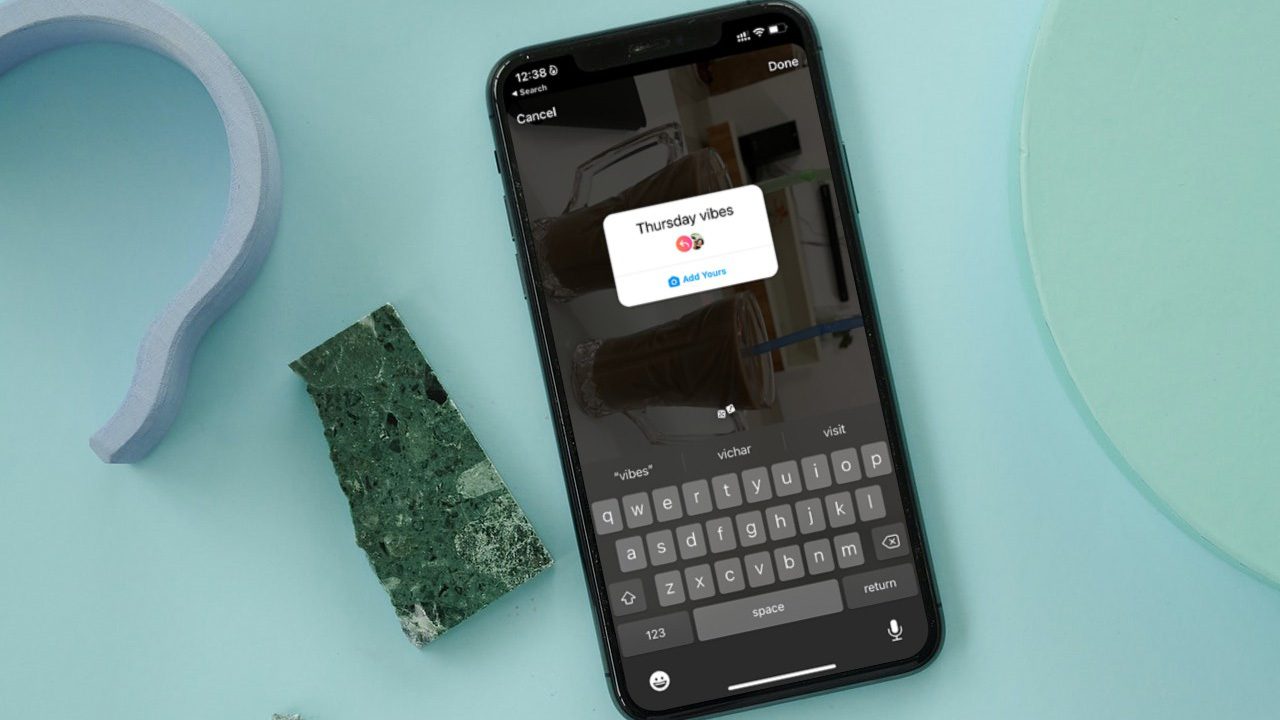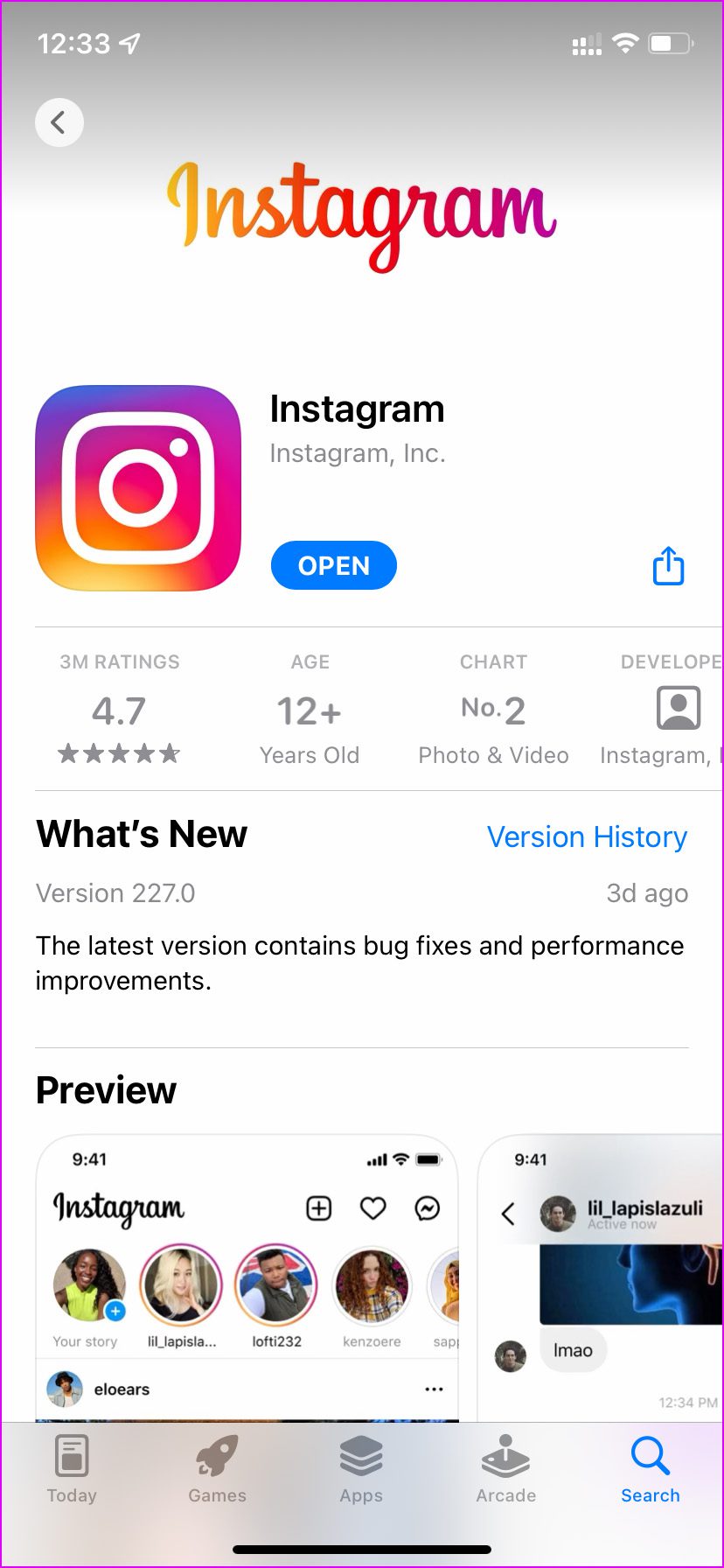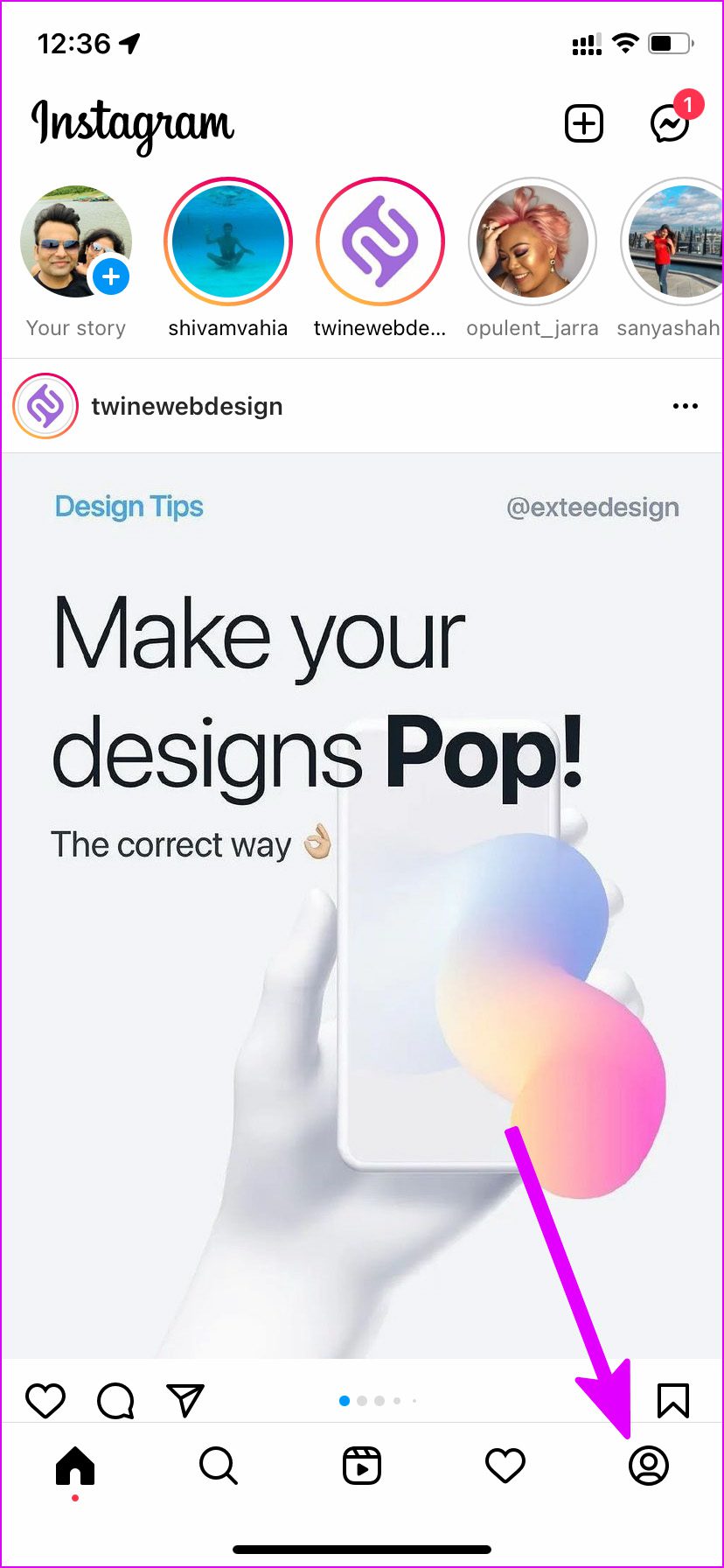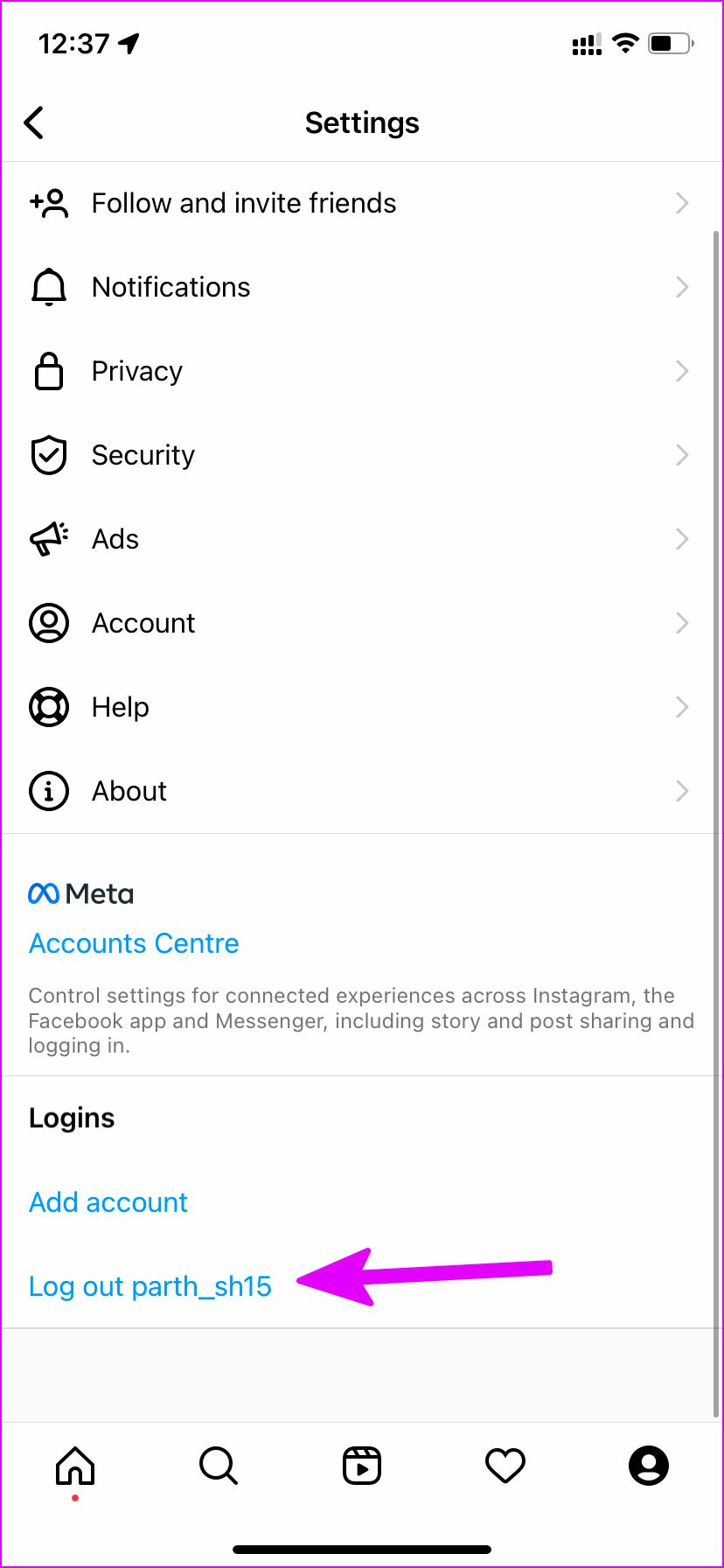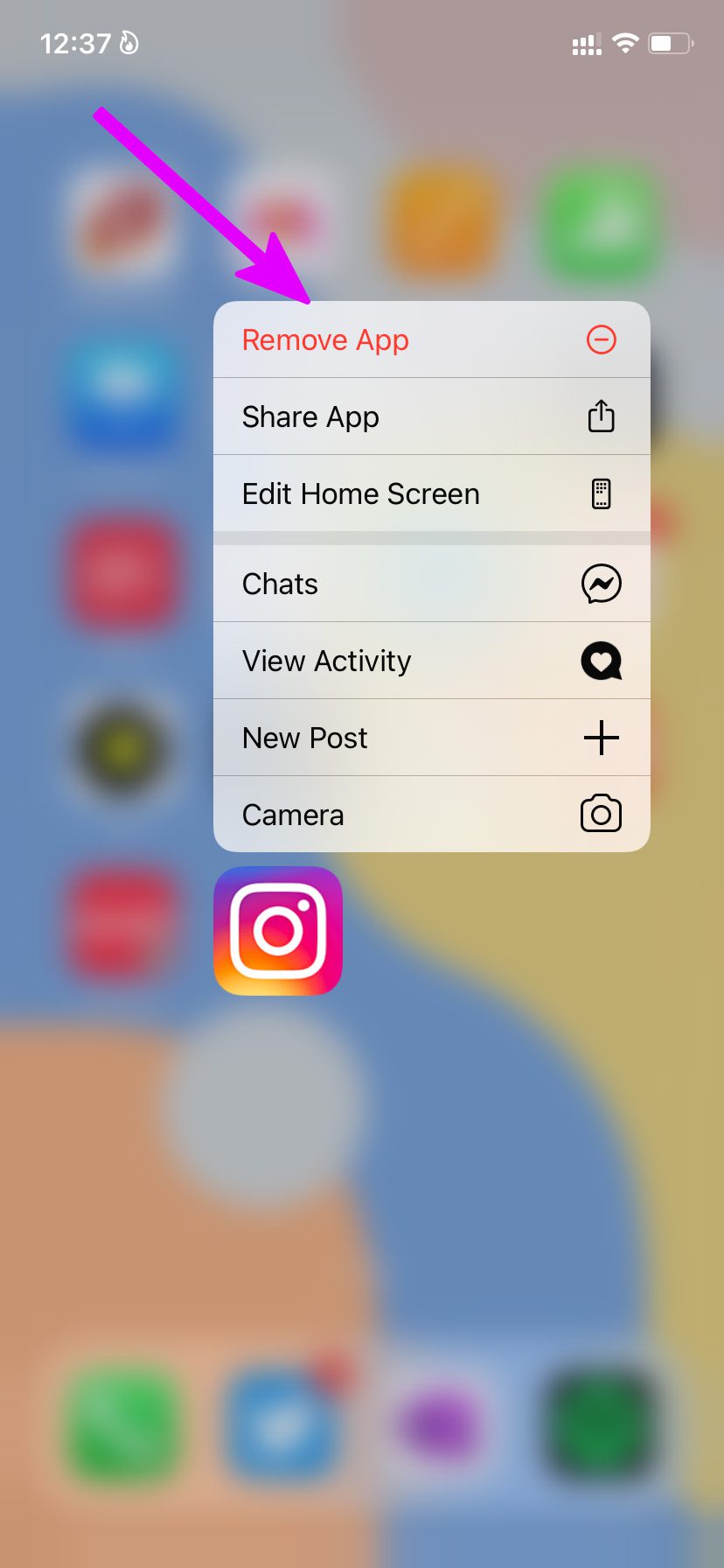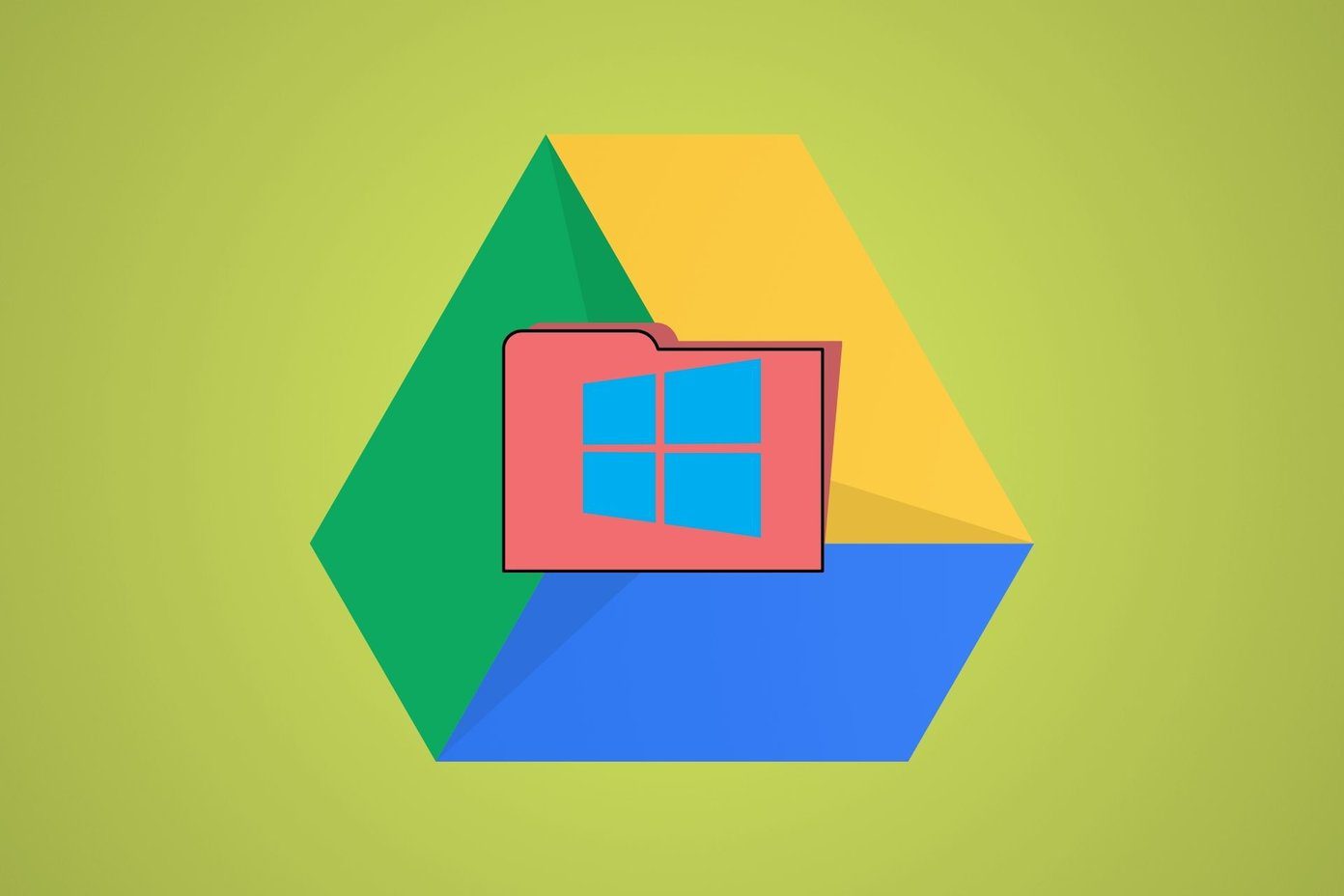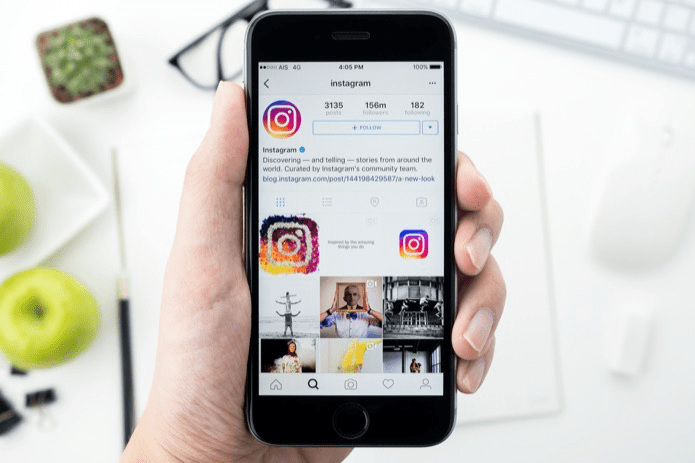What Is Add Yours Sticker in Instagram
When you create an Instagram story and try to add a sticker, you will see a new ‘Add Yours’ option in the sticker gallery. This new sticker lets your followers to add their stories to your original one. The idea behind the sticker is to create a chain of stories on top of your Instagram story. The feature is quite useful for those building a personal brand and even the influencers to engage the audience in Instagram stories. To be honest, it’s a fun way to create a chain of stories with your friends an followers. For instance, you can create a story about your favorite book and your followers can use the ‘Add Yours’ sticker to add their favorite ones to your story. Similarly, you’d also want to add yours to someone’s story. But what if ‘Add Yours’ sticker doesn’t show up or doesn’t work as expected? There are 7 ways to fix that problem.
1. Update Instagram App
Intagram regularly releases new updates to add new features and fix bugs. So the first thing you should do is check the Google Play Store or Apple App Store to download and install any app updates for Instagram.
Once you update the app, open Instagram and create a story. Tap on a sticker at the top and see if ‘Add Yours’ appears.
2. Log out and Login Again
The ‘Add Yours’ sticker might not appear right after updating the app. You can log out from your account and sign back in using the same credentials. Step 1: Open Instagram on iPhone or Android. Step 2: Tap on the Accounts tab at the bottom. Step 3: Select the hamburger menu at the top and go to Settings. Step 4: Scroll down and log out from your current account. Sign in using the same Instagram account details and see if Add Yours sticker works.
3. Switch From Professional to Personal Account
‘Add Yours’ sticker might not have gone live for Instagram professional accounts. You need to switch from your business account to the personal one and try again. Here’s how. Step 1: Open the Instagram app and go to the Accounts tab. Step 2: Select the hamburger menu at the top and open Settings. Step 3: Tap on Account. Step 4: Scroll down and tap on the switch to a personal account.
4. Use a VPN Temporarily
Whenever a new feature drops on Instagram, the company keeps it limited to a few regions only. Instagram takes feedback from the early users and only then the company releases the update worldwide. The ‘Add Yours’ sticker might not be available in your region. Using a VPN service momentarily, you can change your IP location and connect to another country’s server. Tryh connecting to one of the US servers to check if ‘Add Yours’ sticker becomes visible in the Instagram app. If not, then you’re out of luck and should check the next method.
5. Reinstall Instagram
If the Instagram Add Yours sticker isn’t working after updating the app, you need to reinstall the app on your phone.
iPhone
Step 1: Long-press on the Instagram app icon and select Remove App. Step 2: Select Delete App from the following pop-up menu. Step 3: Open the App Store and download the Instagram app. Sign in with your remembered account details, and start making stories.
Android
Step 1: Long-tap on the app icon and open the App info menu. Step 2: Select Uninstall and confirm your decision. Step 3: Head to the Google Play Store and download the Instagram app again.
6. Try Using Another Account
We know this is not an ideal solution as you won’t have the same number of followers on your secondary account. But it’s still worth a try if you want to give a shot at the ‘Add Yours’ sticker function in Instagram. Open Instagram and sign out from your current account. Sign in using another account’s login details.
7. Join Instagram Beta
Joining the Instagram beta program allows you to test out ‘Add Yours’ sticker and allows you to peek at all the upcoming new functions to the platform. On Android, you can go to the Instagram page in the Google Play Store and tap on the Join button under the ‘Join the beta’ banner.
Be Creative with Instagram Stories
Instagram ‘Add Yours’ sticker is a must-have feature for anyone looking to drive more engagement to their account. If none of the solutions mentioned above work, then you’ll probably have to wait for Instagram to enable it for your account. Which trick worked for you to fix the issue? How’s your experience with Instagram’s new add-on so far? Share your views in the comments below. The above article may contain affiliate links which help support Guiding Tech. However, it does not affect our editorial integrity. The content remains unbiased and authentic.