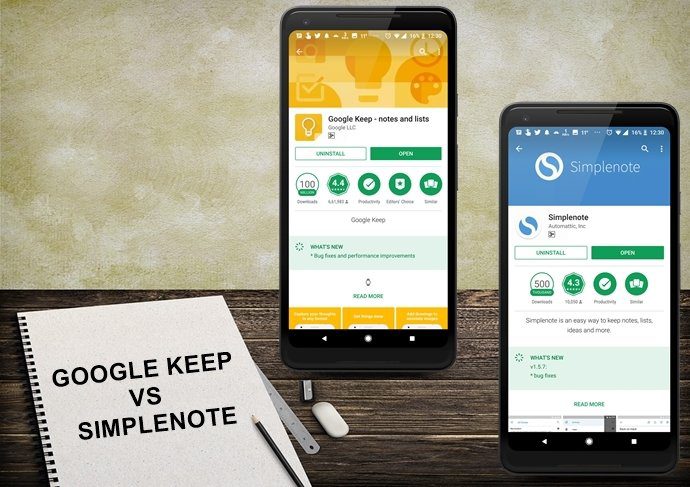If your AirPods pair is giving you headaches probably because of an aging battery, the source devices, or other underlying causes, don’t toss them out yet. We’re going to show you how to troubleshoot and possibly resolve six of the common Apple AirPods problems.
General Troubleshooting
Before finding out the specific issue with your AirPods, try resetting them by turning them on and off again. That takes them back to the factory state, after which you can try pairing them with your device again and see if they work normally. For that, put the AirPods into the battery or charging case. Then press and hold the button on the back of the case until the LED light flashes. Open the AirPods case close to your device, and pair them.
You Can Find Your AirPods If They Are Missing
If you misplaced, lost, or forgot where you put your AirPods, you can use the Find My iPhone tool to find their location. However, this works if they’re still powered on, or if they’re in the case and still have some battery charge left, you can find their last known location. Step 1: Sign in to iCloud and click Find iPhone. Step 2: Click All devices at the top of the screen. Click on your AirPods to find their current location. You can also click Play Sound to listen for a beep that’ll let you know where the AirPods are if they’re still powered on.
AirPods Battery Life and Charging Problems
Do your AirPods drain out the battery quickly? You can fix this by enabling Automatic Ear Detection in Settings > Bluetooth and tap the ‘i’ next to the AirPods. If it’s already enabled, most likely a software glitch may be the problem, in which case reset the AirPods. Otherwise, you can replace the batteries and the battery in the charging case, which would set you back a little over $100 altogether. If the warranty is still valid, you won’t be charged. If it’s an issue with charging, check the charging cable first. You can do that with your iPhone and check if it’s charging or not. Next, check the Lightning port and also see whether there’s any debris or fluff lodged in the charging port, and then scrape it out before trying to charge the AirPods again. If they still don’t charge even after leaving them on the power source for some time, contact Apple Support for repairs or possible replacements.
Pairing and Connection Problems
If you have issues pairing or connecting your AirPods to your iPhone, or even a tablet, put them back into the charging case for a few seconds, and then try using them again. You can also turn Bluetooth on and off on your device, or toggle Airplane Mode on and off again, and then put them in the case. If none of these work, reset the AirPods. You can also manually connect them by going to your iPhone’s Control Center and tap the Now Playing box to select your AirPods. On a Mac, you can unpair and pair the AirPods again from Menu > System Preferences > Bluetooth and find your AirPods to disconnect them. Use the same steps to pair them with your Mac again. Restart the computer in case of further connection issues.
Automatic Ear Detection Failure
The Automatic Ear Detection is a nifty feature in your AirPods that pauses whatever content you’re listening to when you remove one or both AirPods from your ears. If it fails or it isn’t working, try these steps: Step 1: Check if Automatic Ear Detection is enabled by going to Settings > Bluetooth > AirPods. Tap the ‘i’ next to the AirPods. Step 2: Check if Automatic Ear Detection is on. If the feature is enabled, clean the AirPods as the sensor won’t work if there’s any gunk covering it, so it’ll act as though the earphones are in your ears all the time. Clean the case as well.
Intermittent Call Drops
This is a common issue with AirPods since 2017, but you can fix it by trying to take calls using one AirPods in your ear. If this doesn’t help, try the steps below: Step 1: On the list of devices, look for the ‘i’ next to your AirPods and tap it. Step 2: Select microphone and set it to right or left. You can also turn off Automatic Ear Detection here though it’ll drain the battery faster as it’ll disable one of the earbuds’ features. If none of these work, reset the AirPods.
Don’t Stop the Music
We hope you now know how to fix some of the common Apple AirPods problems. The solutions here can be applied to all AirPods versions, but we’ll update in case there are new issues with the newly released AirPods Pro earbuds. Next Up: Apple AirPods aren’t the only best true wireless earbuds available today. There are some really good options out there. If you’re tired of battery drain, check out our top picks of the a best wireless earphones with long battery life. The above article may contain affiliate links which help support Guiding Tech. However, it does not affect our editorial integrity. The content remains unbiased and authentic.