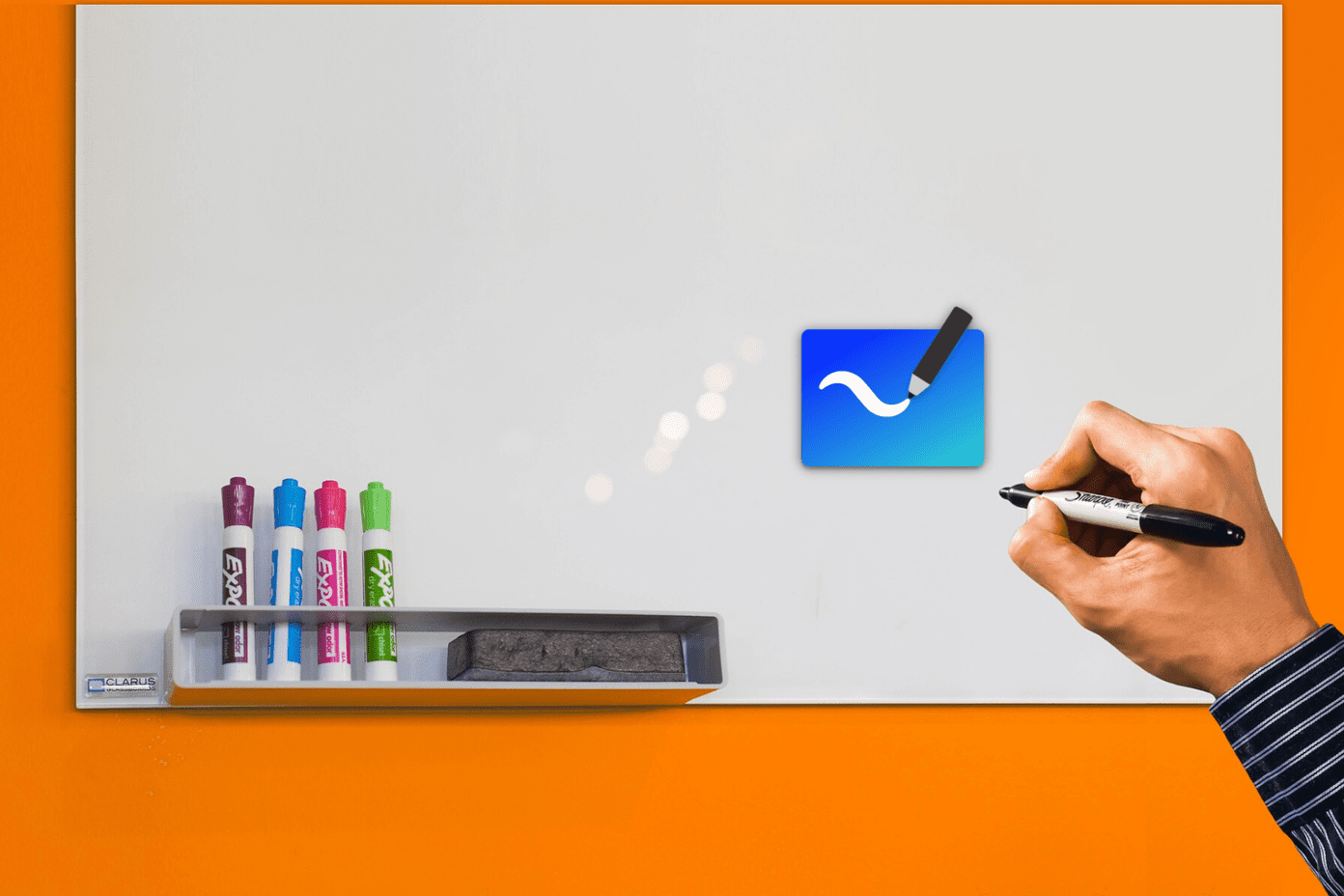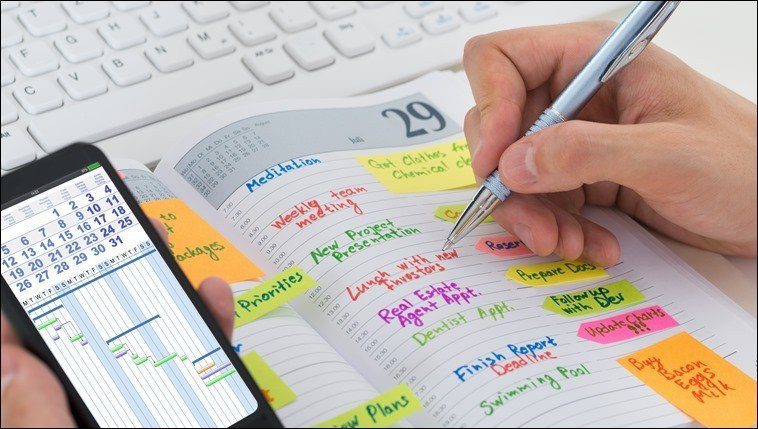Ease of Set Up
Both Portal and AirDroid are free on the Play Store and easy to work with. Once installed, both need a web interface for transferring files, which works well on Windows, Mac, or even Chromebooks.
Portal
This app requires a QR code to be scanned from your Android phone to the laptop/PC that contains the files. The user simply has to go to portal.pushbullet.com from any browser and complete the scan. The scan is crazy fast, blink and you’ll miss it fast! The trouble, however, is that you have to scan the QR code every time you wish to transfer files.
AirDroid
AirDroid has been around for a long time and works in a similar fashion. Launch the app, get the IP address (with the port number always being 8888) and enter it in the address bar of any browser. Of course, the number of options that you see once you get to the web interface of AirDroid 3 are overwhelming, but we’ll get to that part in just a second. Overall, both of these feel the same in their ease of use. No clear winners here.
Speed of File Transfer
Portal
It doesn’t look like any end-to-end encryption is in play here, but the good news is that the speed of file transfer is fast. Not amazingly fast, but noticeably quicker than what I’ve been getting over AirDroid 3. Even though the web interface is bare bones, it gets the job done without a hitch. It is also recommended that you use your home network or a trusted WiFi network to transfer files wirelessly, till the team behind this app introduces end-to-end encryption. Note: The music files get copied to the ‘Music’ folder of Android by default, not the Portal folder. This can be changed from the Settings menu of the Portal app.
AirDroid
There are plenty of things that the AirDroid app can do, especially from the web interface. You have plenty of options on the left side of the screen; these let you read your SMS, view your contacts, check your call logs and more. The options to upload files to your Android phone are on the right. Moreover, AirDroid introduced End-to-end encryption (E2EE) on their new desktop client, so speed of actual transfer is slightly slower. Again, not a whole lot, but it is noticeable. Especially when you transfer dozens of files from your PC to your phone. The advantage, of course, is that you can also transfer files from your phone to your PC. Something that is clearly missing in Portal, but we’ve been told is in the works.
Advantage: AirDroid?
One look at the settings menu of AirDroid and you realize the plethora of options available to you. Right from Push service to a Power saving mode to the ability to find users nearby. There’s plenty of features to keep everyone happy. In its current form, Portal cannot really hold a candle to its more established competitor, but since the team behind Pushbullet has kept saying they are working on a big update, we can perhaps expect the app to mature and bring in some features that can make it just as good. Note: There is one more alternative for WiFi file transfers that we had written about and you should check out, before making up your mind about which one is best suited for you.
Parting Thoughts
There’s no two ways about it. With encryption and so many options to its advantage, AirDroid 3 should be an easy pick for anyone who wants to transfer files wirelessly between their Android device and PC. Not only is it more versatile, but Portal has no real advantages in its current form. Except for speed, and that’s because there seems to be lack of encryption. Once that is introduced, we don’t see how Portal can prove itself to be a superior alternative. Unless, of course, the major upgrade that the Pushbullet team has been talking about completely changes the game of WiFi file transfers. Who knows, maybe you can answer calls without even touching your phone. Which features would you like to see? Let us know in the comments below. The above article may contain affiliate links which help support Guiding Tech. However, it does not affect our editorial integrity. The content remains unbiased and authentic.