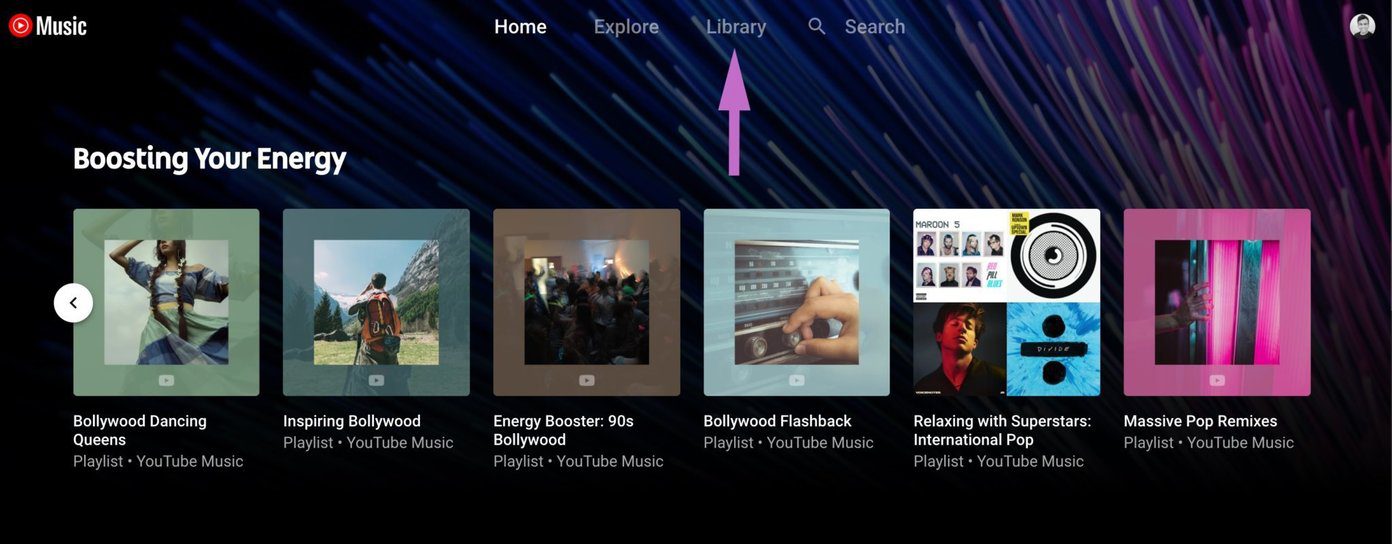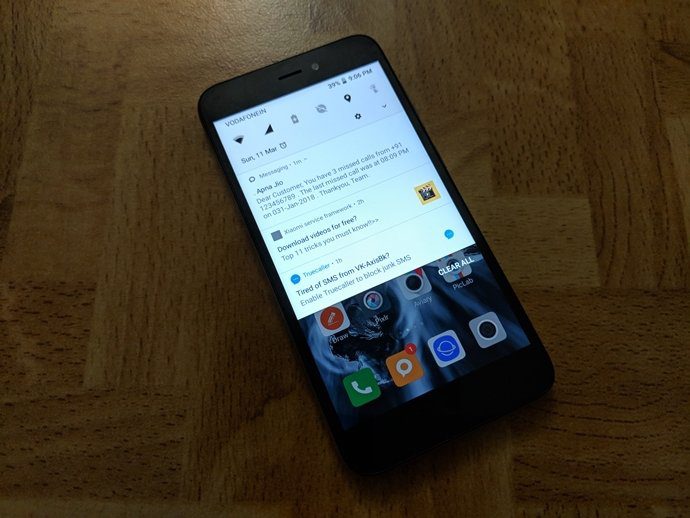I agree that the integration of SkyDrive feature is amazing when used by an individual, but when an enterprise is using it where security of files in a big concern, this feature might look like an unnecessary baggage. Moreover, an individual who does not have seamless internet connectivity would really not like these occasional pop-ups. So today we will see how we can disable the extra Save as backstage menu of Office 2013 and save some time.
Disable SkyDrive in Office 2013
Step 1: Open Word 2013 and click on the File button to open Office 2013 backdrop. Here select option from the left sidebar to open Word options. Step 2: In Word options, navigate to Save options and put a check on the option Don’t always show the backstage when opening or saving files. This option will take care that you no longer see the extra menu when you save a new file and get the Save as window directly. Step 3: Now remove the check from the option Always show “Sign in to SkyDrive” location during save and put a check on the option Save to computer by default. In short, toggle the checks and save the settings. That’s all, from now on you will no longer get the backstage menu every time you try to save a new file. Please note that the changes you make to Word 2013 saving options will be reflected throughout Office 2013 products.
Conclusion
Integration of SkyDrive is one of my most loved additions to Office 2013, but if you are really not looking forward to use cloud storage to save your documents then disabling the feature altogether would be the best option to go with. The above article may contain affiliate links which help support Guiding Tech. However, it does not affect our editorial integrity. The content remains unbiased and authentic.