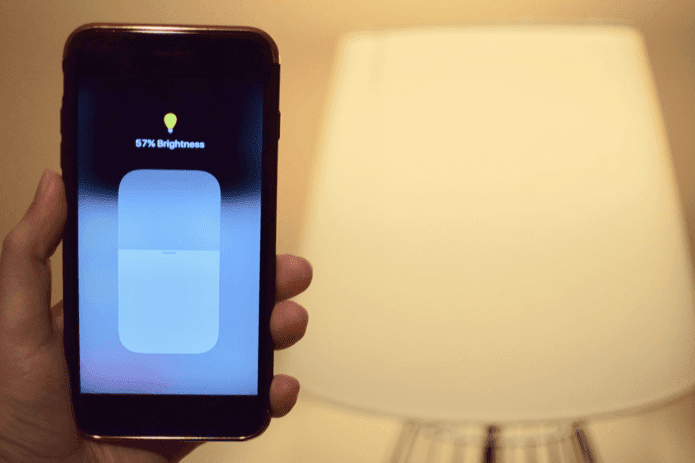After the release of Windows 10, it looks like that these gadgets will never make it to Windows again officially. These gadgets are harmful only when internet security is disabled. Other than that, they are some of the most useful things you can pin to your desktop and make it look good. So let’s see how we can get back the widgets in Windows 10. Be cautious while you download additional gadgets though.
Install Windows Desktop Gadgets
Windows Desktop Gadgets is your very own gadget application from Windows 7. Yes, the same one from the good ol’ (?) Windows Vista days. To get back the application, download and install Windows Desktop Gadgets Installer. The zip file contains the installer and needs to be extracted. Simply follow the on-screen instruction while installing the app. It’s quick and simple. After the product is installed, right-click on the desktop and you will find the Gadgets option in there, just like the old times it’s also added to the Windows 10 old Control Panel. You can use any of these options to add gadgets to your home screen. Some of the gadgets might not work as Microsoft has decommissioned the servers from where they get the data. But you can always add more gadgets from the online repository. Click on Get more gadgets online or visit this page.
Try the 8GadgetPack
As the name suggests, 8Gadget was originally designed for Windows 8 but is compatible with Windows 10 as well. After you install the app on your computer, it will be added to the desktop context menu. If you have already installed Windows Desktop Gadgets, it will be replaced by the 8Gadget. By default you will get 45 different gadgets in 8Gadget when compared to only 8 from the previous installer. 8Gadgets gives a utility which can be launched from the Start Menu and gives you the option to disable Autorun on Windows startup. You can also make gadgets smaller or bigger depending on your needs. The changes made to all the gadgets can also be restored from here. These are some of the additional settings you get in 8gadget which are not available in the Windows Desktop Gadgets which was discussed earlier. Note: Both the applications support addition of .gadget files which can be downloaded from many online resources. Please be very careful as to from where you download them. Always look for trusted sources as you might get malware on your PC while downloading from shady places.
What’s More?
If you really like desktop customization and gadgets, I would recommend you give Rainmeter a shot. It’s a highly customizable app with an amazing community and you can customize your desktop the way you want and make it look cool and trendy. The above article may contain affiliate links which help support Guiding Tech. However, it does not affect our editorial integrity. The content remains unbiased and authentic.