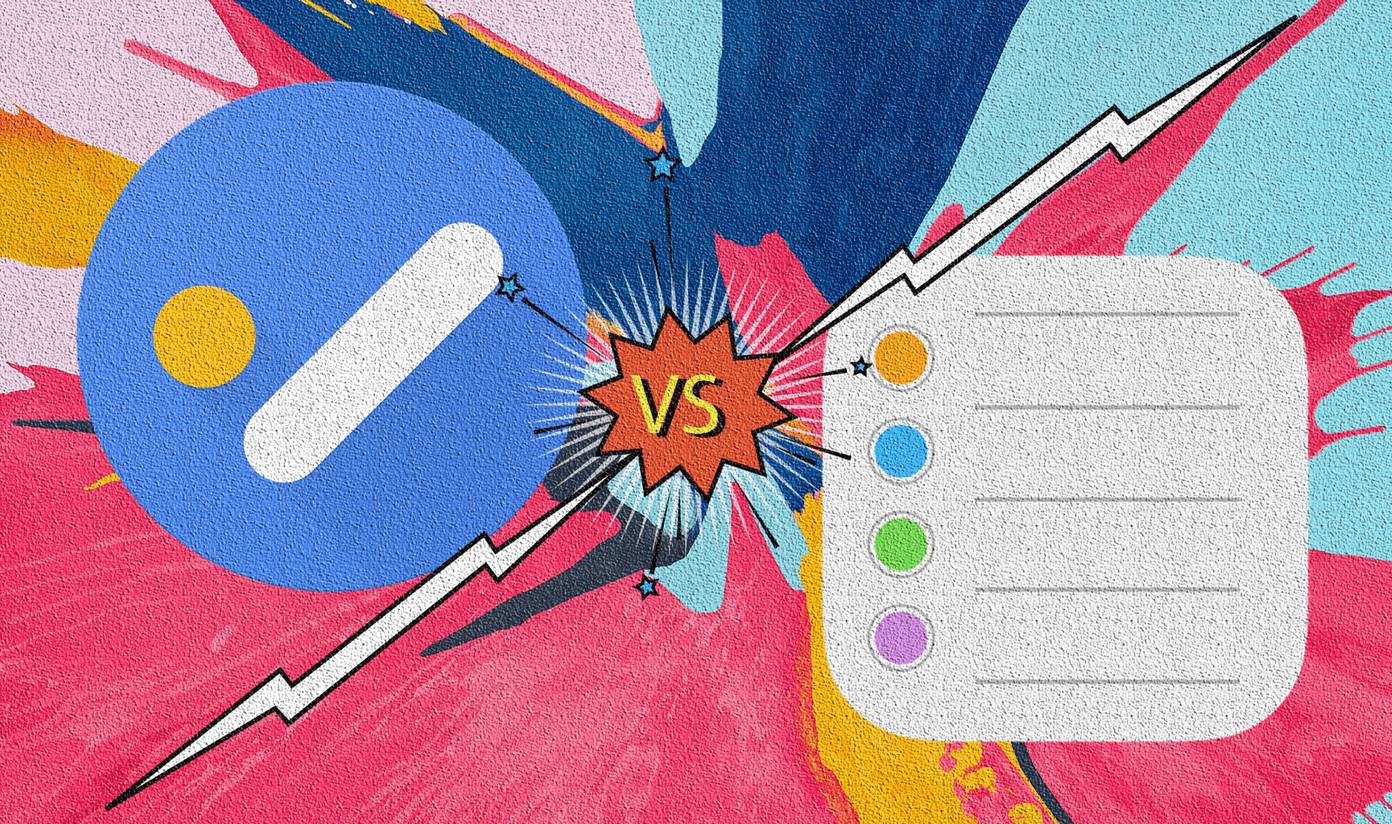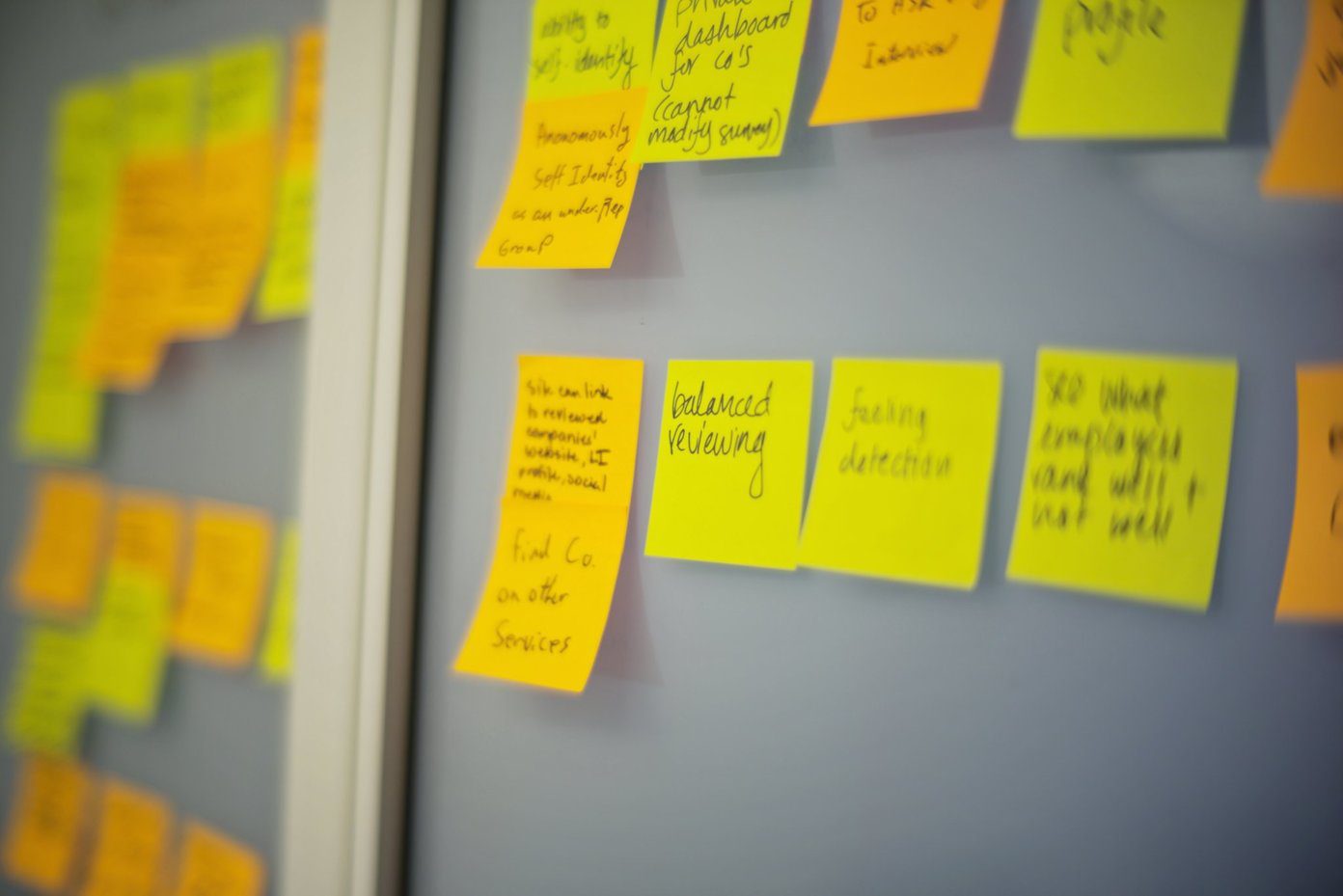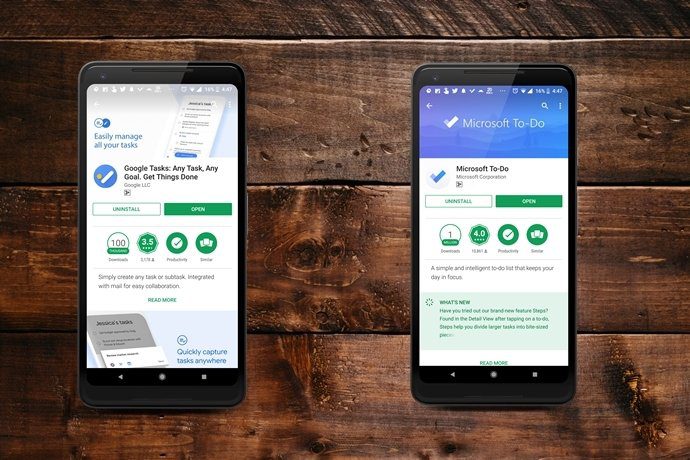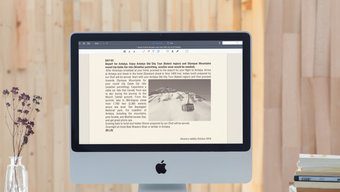Microsoft has officially rebranded the Office 365 plans as the Microsoft 365. The transformation isn’t just about the rename of the popular bundle. The software giant is adding much-awaited features such as Microsoft Editor, Plaid integration in the Excel, premium templates, Microsoft family safety app, and more. One of the new features is Microsoft Editor add-on in Microsoft Word and Word Online. So far, Grammarly has been the go-to choice for the majority to correct typos and improve the writing practice with better word suggestions. Well, we did compare Grammarly with the Hemingway Editor in the past, and it didn’t end well for the latter. Also, Microsoft used to offer basic editor in Microsoft Word, but it wasn’t as good as Grammarly. With Microsoft Editor, the company is combining its AI expertise and adding support for more than twenty languages. In this post, we are going to compare Microsoft Editor with Grammarly. The comparison covers availability, punctuation in complex sentences, ease of use, price, and more. Of course, we shall not perform a hardcore grammar capability comparison. That’s because the whole point is to check which of these two make your job easier to weed out those tiny slip-ups. Note: This post will have a bunch of text-heavy screenshots, so kindly bear with us. Let’s get started.
Availability
Grammarly has the upper hand here. The grammar checker tool is available as a browser extension on Chrome, Microsoft Edge, Safari, Firefox, and other Chromium-based browsers. It is also available as an add-on in Microsoft Word Windows and Mac app. Grammarly has a keyboard app on Android and iOS too, which helps you to type accurately on mobile devices. Grammarly offers a dedicated web version where one can directly start writing with live suggestions in the sidebar. It’s not as feature-rich as Microsoft Word but could be useful in fixing some quick drafts. From there, you can manage your account settings, subscription (more on that later), languages, and more. Microsoft Editor is only available as a web extension on Chrome and Microsoft Edge browser. That said, you can access Microsoft Editor in Microsoft Word Windows and Mac apps.
Get Grammarly Extension Get Microsoft Editor Extension
Grammar Checks, Word Suggestions, and Writing Improvements
Let’s talk about Grammarly first. The service first asks you to set goals to know more about your audience type, tone of writing, and the overall expression of the writing. You can directly start writing in the Grammarly editor or import the .txt file from the side menu. Grammarly will show pop-up alerts for spell check and grammar. The service neatly divides the suggestions into four aspects: correctness, clarity, engagement, and delivery. I like how Grammarly adds detailed reasoning to the suggested correction. It improves the writer’s knowledge and gives a broad idea about grammar and punctuation. Grammarly has a built-in plagiarism tool that quickly runs a plagiarism check through the web. It highlights the repeated sentences in a green underline and displays the source from the web. After making all the corrections, Grammarly gives the overall performance score with interesting stats such as word count, approximate reading time, speaking time, readability, unique words, and rare words. As for language support, Grammarly only supports American, British, Canadian, and Australian English. Grammarly also allows you to add unique words in a personal directory. Microsoft Editor is divided into three categories, Spelling, Grammar, and Refinements. When it comes to suggesting corrections, I like how Microsoft adds a visual difference between the three categories. The blue-dotted underline indicates suggested word refinements, and and the red lines highlight the spell check. Microsoft Editor doesn’t go deep with the corrections. It will suggest basic rules for removing uncertainty and advises you to be more authoritative with sentences. Microsoft Editor also shows synonyms for spelling suggestions, something Grammarly doesn’t offer. I tested this post-draft with both Grammarly and Microsoft Editor. And I have to say, Grammarly is better with suggestions to improve the writing. Microsoft Editor’s first attempt is solid, but it felt slow and often misses to suggest simple grammar mistakes.
Pricing
Most of the Grammarly features are free to use. The functions, such as advanced alerts and plagiarism, come under premium support. It costs $139 per year to use. Grammarly also offers Expert writing help, which you can purchase so that the experts can help you to improve draft before the submissions. Microsoft Editor is free for Spell and Grammar checks. The refinement section is a part of the Microsoft 365 subscription. The personal plan starts at $70 per year, for which you get desktop office apps including Word, PowerPoint, Excel, and 1TB of OneDrive cloud storage. You can also go with Microsoft 365 Family plan, which one can share with up to 5 more people.
Which Grammar Tool You Should Use
Grammarly is suitable for professionals and advanced users aiming to improve their writing skills. The basic version works perfectly. But those who really mean to have a clean copy of article, official communication or documents, I would recommend getting the paid version. Microsoft Editor is the perfect tool for the Microsoft 365 users — at least the home users and students. It will be interesting to see how the software giant takes it forward. Next up: Getting confused between Microsoft 365 Business plans? Read the post to find the comparison among the different Microsoft 365 Business plans. The above article may contain affiliate links which help support Guiding Tech. However, it does not affect our editorial integrity. The content remains unbiased and authentic.