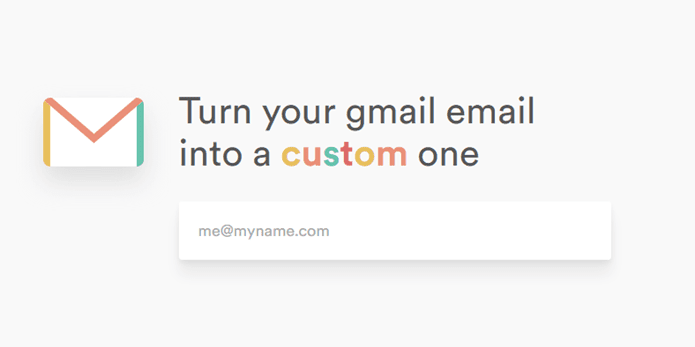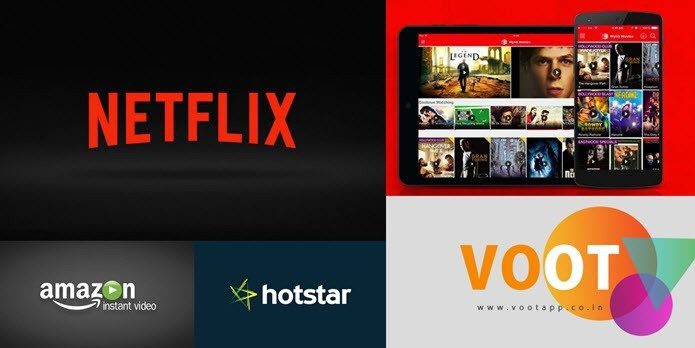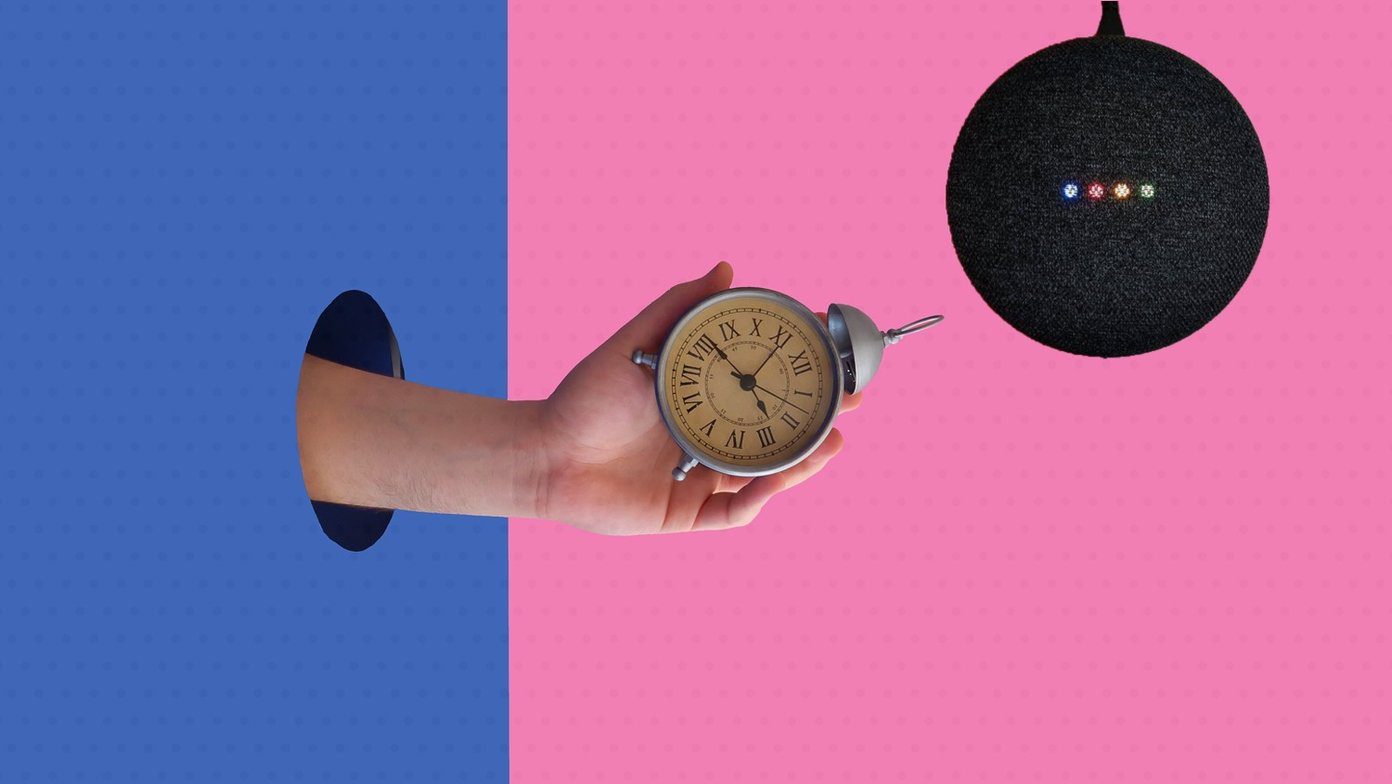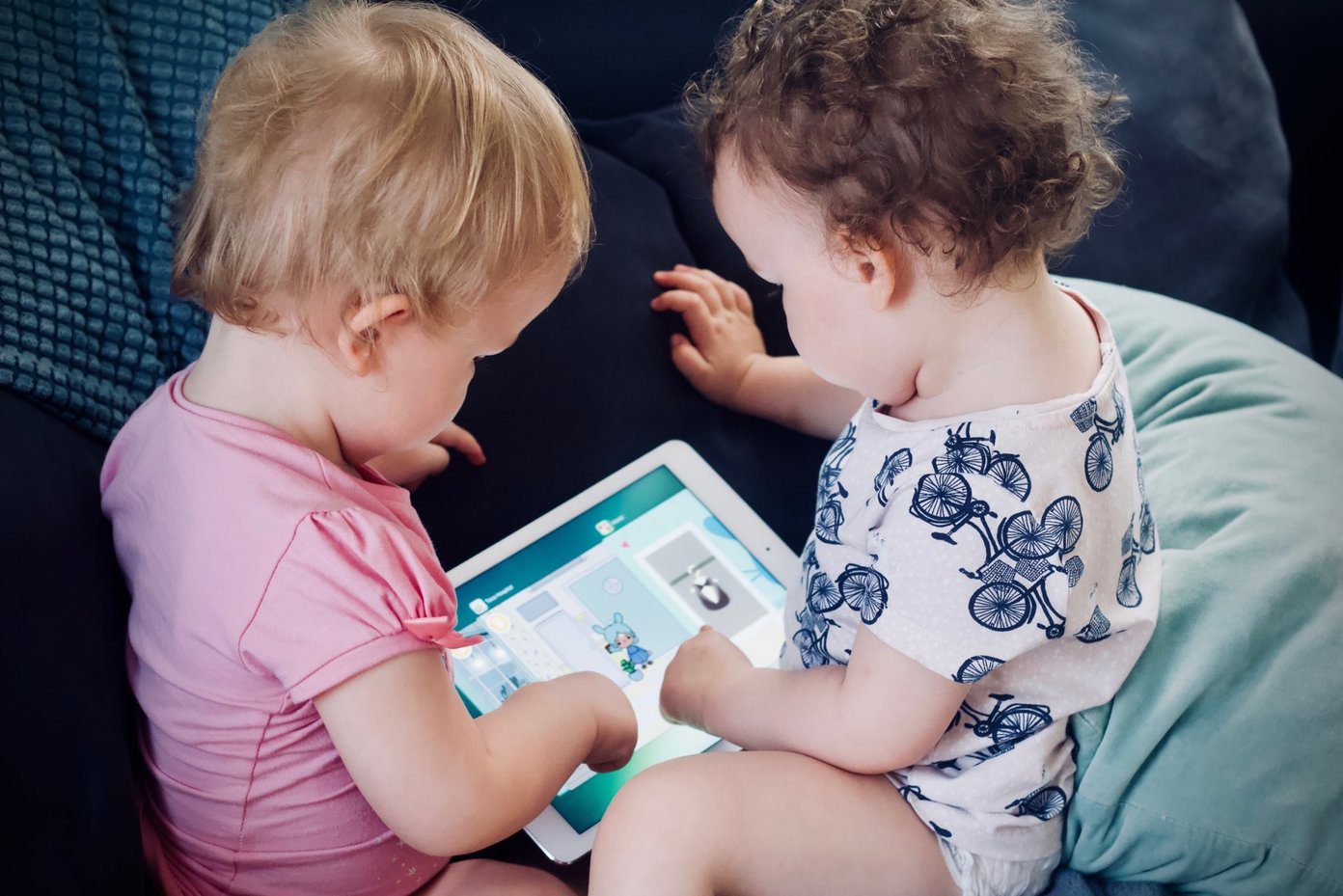To get started with the service, click on “Choose file” button given in the black shaded area. After browsing and selecting the file, it uploads the file on its server and processes it.
After uploading, click on Compare button. It will redirect you to the secure page. Now, on the left pane, click on the name of document to open it on the right. Click on the white arrow given beside other documents to compare the opened document with other. It will detect all the changes in other document and highlight those areas.
When you hover your mouse over any of the highlighted areas, various buttons will appear. Each button has its own functions. You can accept, move, hide or reject those changes with the help of them. It also provides option to change the format of text. The tool works best for simple text documents. If your documents have things like tables and images then this might not be the right tool to compare them. Check out CompareMyDocs to compare documents online. The above article may contain affiliate links which help support Guiding Tech. However, it does not affect our editorial integrity. The content remains unbiased and authentic.