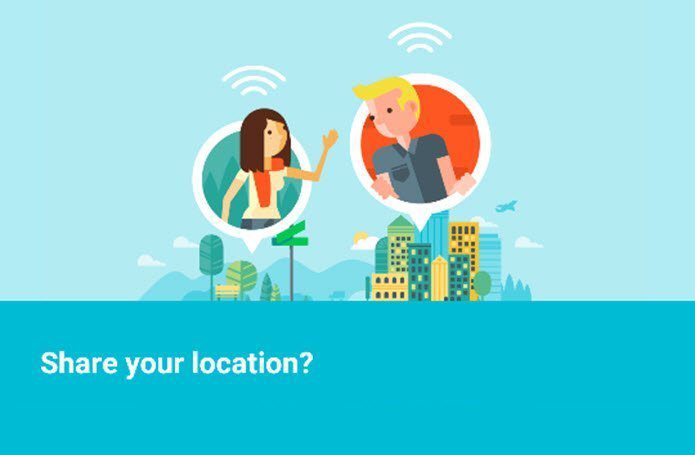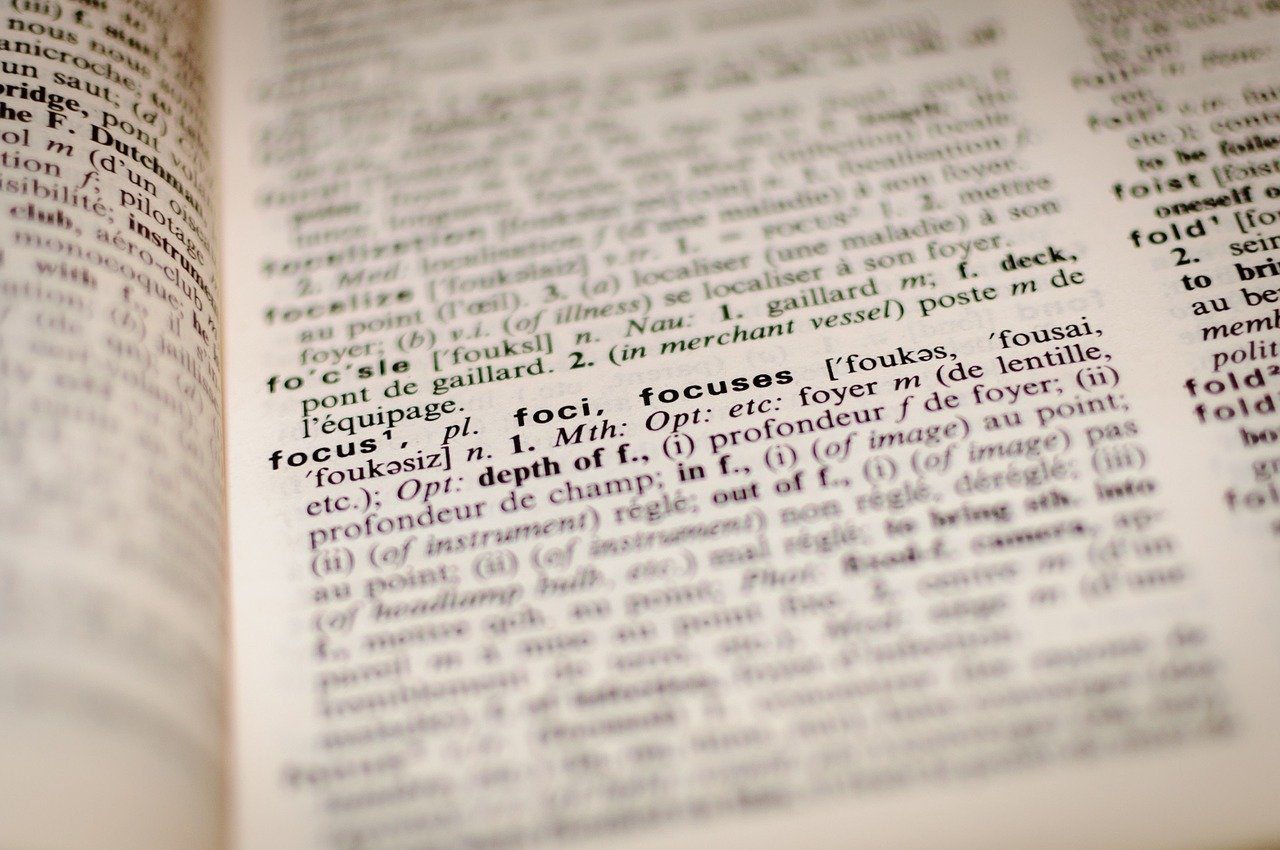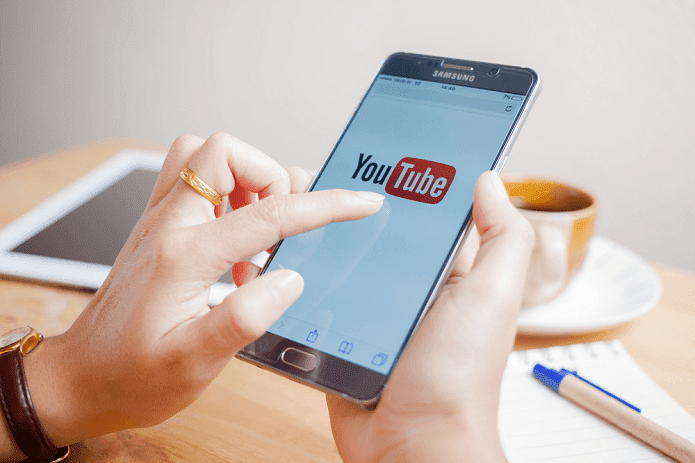On the same note, we have assembled a list of iPhone keyboard tips and tricks for the power user in you. So that, a faster and more productive life is just a step away.
1. Trackpad Mode
Text browsing can prove to be quite a pain — the cursor will land at all places except for where you want. The 3D Touch trackpad feature, which made its debut with the iPhone 6S, makes text browsing fast and smooth. All you need to do is tap hard on the keyboard and slide it around. What’s more? This trick can be used easily to select or delete a row of text too.
2. Capitalize Words with Ease
If you are not using this trick, then you most certainly should. Just tap on the caps key and slide your finger to the letter which you want to be capitalized. This trick is certainly must faster than enabling the caps lock and then typing the letter. What’s more? If you are used to typing out in Caps (names, abbreviations, etc), then the Enable Caps Lock switch in settings will come in handy. From now on, whenever you wish to type in capitals, double tap on the caps key and type away.
3. Shortcuts
Shortcuts aka text replacements can come handy if you find yourself writing the same stuff over and over again. For instance, the address of your office or an abbreviation for a frequently used word. All you need to do is head over to keyboard settings and tap on Text Replacement. Enter the abbreviations of your choice and save it. So the next time you have to use it, just type in the abbreviation and autocorrect will take care of the rest.
4. Shake to Undo
Yeah, we all make mistakes and that holds true even when we type. Of course, a mistyped sentence can easily be wiped away by the backspace. But that would be too mainstream, right? After all, you are the owner of an iPhone.
5. Enter Hostnames Faster
The iPhone keyboard fastens up typing with its variety of shortcuts and hidden features. A notable feature among them is the hostname or domain predictor. So, the next time you are typing an email address, just press and hold the period key and the popular suffixes like .com, .org or .edu will pop up. Now all you have to do is just slide up to the right suffix and you are done. This trick doesn’t work on every app, but certainly, goes for the kill in the in-house Safari browser.
6. Hide Quicktype
Predictions can both be a boon and a bane. Most of the time, it will come up with the right word for you, thus saving both time and energy. At times like this, it’s best to hide the quick type menu for a short time. How do you accomplish that? Just tap on the tile and slide it down. Pull it up when you need it back.
7. Voice Commands
iPhone sure seems to abide by the mantra of hands-free. And if you want to abide by the same mantra while you type, all you have to do is tap on the mic icon and dictate away. What makes this feature absolutely brilliant is that you can insert periods, punctuation marks and even write sentences in caps.
8. Quick Currency Symbols
Looking for a particular currency symbol in the special character menu can be quite tricky. Often our eyes trick us in missing out the ones we seek. A quick and easy way is to just tap and hold the $ symbol and the rest of the available currency symbols will be made available. The same can be said about the accented characters as well, just tap on a letter and the accented characters will pop right away.
9. Faster Punctuations
And if it couldn’t get any better, the keyboard for iPhone even lets you insert a period real quick. All it needs is just a double tap on the space bar. Simple. So, these were some of the iPhone keyboard tips and tricks to make your typing experience even better. Of course, there are other tricks such as enabling the phone in landscape mode or use third-party keyboards like SwiftKey or Gboard, but then we are looking to increase the productivity, aren’t we? Also See: iPhone 8 Rumour Roundup: 7 Things We Know So Far The above article may contain affiliate links which help support Guiding Tech. However, it does not affect our editorial integrity. The content remains unbiased and authentic.